Convert XLT to NMBTEMPLATE
How to convert Excel .xlt template file to Numbers .nmbtemplate template.
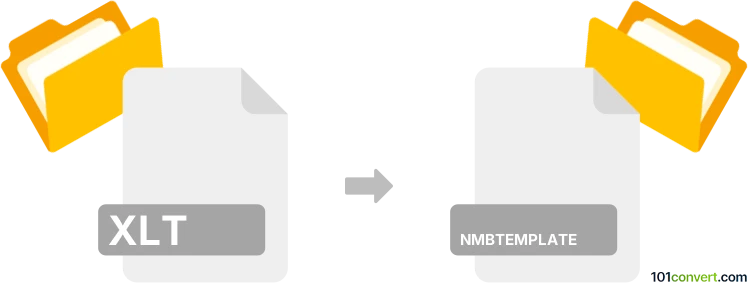
How to convert xlt to nmbtemplate file
- Documents
- Rating: 5.0/5
Apple Numbers does not natively support the templates from Microsoft Excel (.xlt), which makes xlt to nmbtemplate conversion not that easy. Converting an XLT (Excel Template) file to an NMBTEMPLATE (Apple Numbers Template) file involves a few steps, as there's no direct software to perform this conversion.
How to convert Excel templates to Numbers template
- Open the XLT file in Microsoft Excel, as XLT is an Excel Template file format. So, the first step is to open this file in Microsoft Excel.
- Save the file in a common XLSX spreadsheet format. Click on File > Save As and choose Excel Workbook (*.xlsx file extension) from the drop-down menu.
- Open the saved file in Apple's Numbers application.
- Save the file as a Numbers Template. Go to File > Save as Template. This will save your file as an NMBTEMPLATE file.
Please note that this process might not perfectly preserve all formatting and features of the original Excel template, as Excel and Numbers differ in their capabilities and features. Unfortunately, no specific software can directly convert XLT files to NMBTEMPLATE files. However, the above method should work without any issues in most cases.
101convert.com assistant bot
3mos
Understanding XLT and NMBTEMPLATE file formats
The XLT file format is a template file used by Microsoft Excel. It contains predefined settings and styles for creating new Excel spreadsheets. This format is particularly useful for maintaining consistency across multiple documents, as it allows users to start with a standardized layout and formatting.
On the other hand, the NMBTEMPLATE file format is used by Apple's Numbers application, part of the iWork suite. Similar to XLT, NMBTEMPLATE files serve as templates for creating new spreadsheets in Numbers, providing a consistent starting point with predefined styles and settings.
Converting XLT to NMBTEMPLATE
Converting an XLT file to an NMBTEMPLATE involves a few steps, as these formats are used by different spreadsheet applications. The conversion process typically requires opening the XLT file in a compatible application and then saving or exporting it as an NMBTEMPLATE.
Best software for XLT to NMBTEMPLATE conversion
The best way to convert an XLT file to an NMBTEMPLATE is by using Apple Numbers. Here’s how you can do it:
- Open the XLT file in Microsoft Excel.
- Save the file as an Excel Workbook (.xlsx) by selecting File → Save As and choosing the .xlsx format.
- Transfer the .xlsx file to a Mac with Apple Numbers installed.
- Open the .xlsx file in Numbers.
- Save the file as a template by selecting File → Export To → Numbers Template.
This method ensures that the content and formatting are preserved as much as possible during the conversion process.