Convert XLMX to CSV
How to convert xlmx (xlsx) files to csv format using Excel, LibreOffice, or online converters.
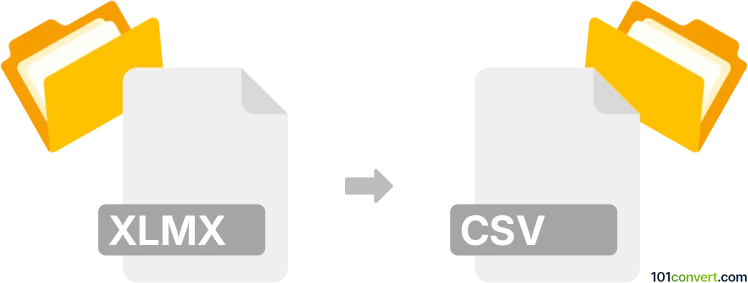
How to convert xlmx to csv file
- Other formats
- No ratings yet.
101convert.com assistant bot
1h
Understanding the xlmx and csv file formats
XLMS is not a standard file extension. You may be referring to XLSX, which is the default file format for Microsoft Excel spreadsheets. XLSX files store data in a structured, tabular format and support features like formulas, charts, and formatting. On the other hand, a CSV (Comma-Separated Values) file is a plain text format that represents tabular data, where each line corresponds to a row and columns are separated by commas. CSV files are widely used for data exchange due to their simplicity and compatibility.
Why convert xlmx (xlsx) to csv?
Converting an XLSX file to CSV is useful when you need to import spreadsheet data into databases, web applications, or other software that only supports plain text formats. CSV files are lightweight and easy to process programmatically.
How to convert xlmx (xlsx) to csv
The most reliable way to convert XLSX to CSV is by using spreadsheet software or dedicated converters. Here are the best methods:
-
Microsoft Excel:
Open your XLSX file in Excel, then go to File → Save As and choose CSV (Comma delimited) (*.csv) as the file type. -
LibreOffice Calc:
Open the XLSX file, then select File → Save As and pick Text CSV (.csv) from the format list. -
Online converters:
Websites like Zamzar or Convertio allow you to upload your XLSX file and download the converted CSV file instantly.
Best software for xlmx (xlsx) to csv conversion
Microsoft Excel is the most accurate and reliable tool for converting XLSX to CSV, as it preserves data integrity and handles complex spreadsheets well. For free alternatives, LibreOffice Calc is highly recommended. For quick, no-installation-needed conversions, trusted online converters like Zamzar or Convertio are convenient options.
Tips for successful conversion
- Check your spreadsheet for special characters or formulas, as these may not be preserved in CSV format.
- CSV files do not support multiple sheets; only the active sheet will be saved.
- Always review the CSV output to ensure data accuracy.
Note: This xlmx to csv conversion record is incomplete, must be verified, and may contain inaccuracies. Please vote below whether you found this information helpful or not.