Convert X_T to GLB
How to convert x_t CAD files to glb 3D models for web and AR/VR, with top software recommendations.
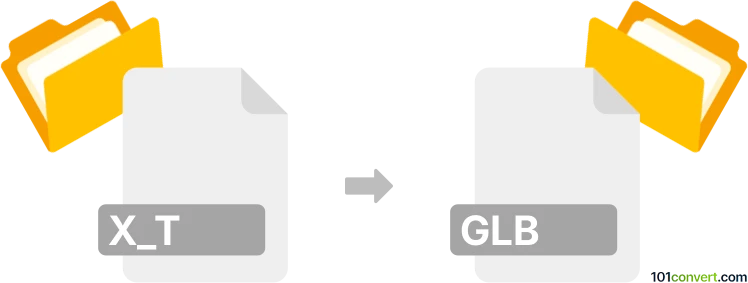
How to convert x_t to glb file
- Other formats
- No ratings yet.
101convert.com assistant bot
10h
Understanding x_t and glb file formats
X_T files are Parasolid Model Part files, commonly used in CAD (Computer-Aided Design) applications for representing 3D geometry. These files store precise geometric data and are widely supported in engineering and manufacturing workflows.
GLB is the binary version of the GL Transmission Format (glTF), designed for efficient transmission and loading of 3D models in web and real-time applications. GLB files encapsulate geometry, materials, textures, and animations in a single, compact file, making them ideal for web, AR, and VR projects.
Why convert x_t to glb?
Converting x_t to glb allows you to use detailed CAD models in interactive 3D environments, such as web viewers, AR/VR platforms, and game engines. This conversion bridges the gap between engineering design and real-time visualization.
How to convert x_t to glb
To convert an x_t file to glb, you need software that can import Parasolid files and export to the glTF/GLB format. The process typically involves:
- Importing the x_t file into a compatible 3D application.
- Checking and adjusting the model as needed (materials, scale, orientation).
- Exporting the model as a glb file.
Best software for x_t to glb conversion
Autodesk Fusion 360 is a popular choice for this conversion. It supports importing x_t files and, with the right plugin or extension, can export to glb format. The steps are:
- Open Fusion 360 and use File → Open to import your x_t file.
- Make any necessary adjustments to the model.
- Install the glTF Exporter add-in from the Autodesk App Store.
- Use File → Export and select glb as the output format.
Alternatively, Blender (with the CAD Importer add-on) can import x_t files and natively export to glb via File → Export → glTF 2.0 (.glb/.gltf).
Online converters
Some online services, such as Spin 3D Mesh Converter and AnyConv, may support x_t to glb conversion, but results can vary and may not preserve all model details.
Tips for successful conversion
- Check the imported model for missing geometry or materials before exporting.
- Optimize the model for real-time use by reducing polygon count if necessary.
- Test the glb file in your target application to ensure compatibility.
Note: This x_t to glb conversion record is incomplete, must be verified, and may contain inaccuracies. Please vote below whether you found this information helpful or not.