Convert WDB to DB
How to convert Microsoft Works WDB files to DB format using recommended software and step-by-step methods.
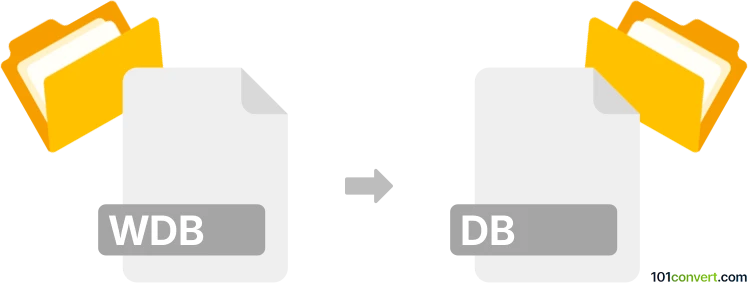
How to convert wdb to db file
- Other formats
- No ratings yet.
101convert.com assistant bot
3h
Understanding wdb and db file formats
WDB files are database files created by Microsoft Works, a discontinued productivity suite. These files store structured data such as tables, records, and fields, similar to spreadsheets or simple databases. DB files, on the other hand, are generic database files used by various applications and database engines. The structure and format of a DB file can vary depending on the software that created it, but they typically store data in a table-based format.
Why convert wdb to db?
Converting a WDB file to a DB file allows you to access and manipulate your data in modern database applications, as Microsoft Works is no longer supported. This conversion is useful for data migration, backup, or integration with other systems.
How to convert wdb to db
Since WDB files are proprietary and not widely supported, the conversion process usually involves exporting the data to a more common format (like CSV) and then importing it into a database application that can save as a DB file.
Recommended software for conversion
- LibreOffice: Open your WDB file in LibreOffice Base (if supported), then use File → Save As or File → Export to save the data as a CSV file. Next, import the CSV into a database application (such as SQLite or Microsoft Access) and save it as a DB file.
- Microsoft Access: If you have access to Microsoft Access, you can try importing the WDB file directly or via CSV, then use File → Save As to export the database as a DB file.
- Online converters: Some online tools like Zamzar or Convertio may support WDB to CSV conversion. After converting to CSV, import the file into your preferred database software and save as DB.
Step-by-step conversion process
- Open the WDB file in LibreOffice or Microsoft Access (or convert to CSV using an online tool).
- Export the data to a CSV file using File → Save As or File → Export.
- Open your database application (e.g., SQLite, Microsoft Access).
- Import the CSV file into the application.
- Save or export the database as a DB file using File → Save As.
Tips and considerations
- Check the structure of your data after conversion to ensure all fields and records are intact.
- Some formatting or data types may not transfer perfectly; review and adjust as needed.
- Always keep a backup of your original WDB file before starting the conversion process.
Note: This wdb to db conversion record is incomplete, must be verified, and may contain inaccuracies. Please vote below whether you found this information helpful or not.