Convert WBD to PDF
How to convert WBD image collections to PDF for easy sharing and archiving using the best tools.
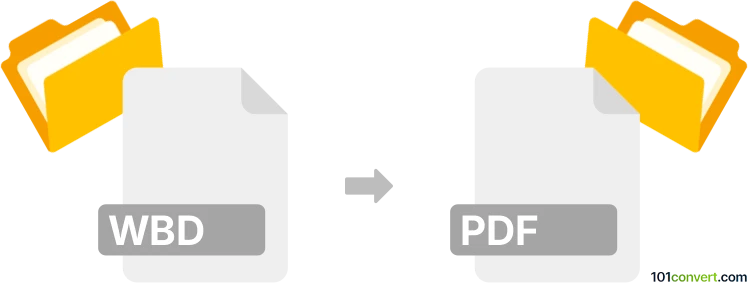
How to convert wbd to pdf file
- Other formats
- No ratings yet.
101convert.com assistant bot
10h
Understanding wbd and pdf file formats
WBD files are associated with Webshots Desktop, a popular image management and wallpaper application. These files typically store image collections, including metadata and thumbnail previews, in a proprietary format. On the other hand, PDF (Portable Document Format) is a widely used file format developed by Adobe for presenting documents, including text and images, in a manner independent of application software, hardware, and operating systems.
Why convert wbd to pdf?
Converting WBD files to PDF allows for easier sharing, printing, and archiving of image collections. PDF files are universally accessible and can be opened on virtually any device, making them ideal for distributing image content originally stored in the WBD format.
How to convert wbd to pdf
Since WBD is a proprietary format, direct conversion tools are limited. The typical process involves extracting images from the WBD file and then compiling them into a PDF document. Here’s how you can do it:
- Extract images from WBD: Use Webshots Desktop or a compatible viewer to open the WBD file. Export the images to a standard format such as JPEG or PNG.
- Create a PDF from images: Use a PDF creator or converter to compile the exported images into a single PDF file.
Recommended software for wbd to pdf conversion
- Webshots Desktop: Use this to open and export images from WBD files.
- IrfanView: After exporting images, use IrfanView to batch convert images to PDF via File → Batch Conversion/Rename and then File → Save As → PDF.
- Adobe Acrobat: Combine exported images into a PDF using File → Create → Combine Files into a Single PDF.
- Online converters: Websites like Smallpdf or ILovePDF can merge images into a PDF after extraction.
Step-by-step conversion process
- Open your WBD file in Webshots Desktop.
- Export all images to a folder in JPEG or PNG format.
- Open Adobe Acrobat or an online PDF converter.
- Use the Combine Files or Merge Images to PDF feature to create a PDF from the exported images.
- Save the resulting PDF to your desired location.
Tips for best results
- Ensure all images are exported at the highest quality for optimal PDF clarity.
- Arrange images in the desired order before creating the PDF.
- Use PDF software that supports image compression to reduce file size if needed.
Note: This wbd to pdf conversion record is incomplete, must be verified, and may contain inaccuracies. Please vote below whether you found this information helpful or not.