Convert WAV to MKV
How can I easily convert .wav audio to .mkv video format?
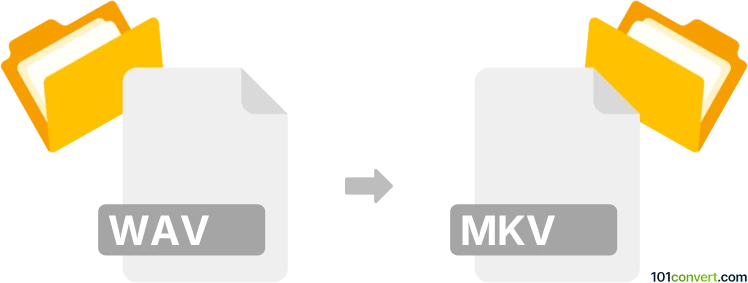
How to convert wav to mkv file
- Video
- No ratings yet.
Users attempting to encode WAV audio to an MKV video file will find numerous media editing programs and (online) converters allowing them to directly convert WAVE Audio Files to Matroska Video Files (.wav to .mkv conversion).
You won't go wrong using tools, such as SUPER or Freemake Video Converter, as these allow you to import WAV audio files and export them in MKV format.
However, a WAV to MKA conversion might be more useful.
101convert.com assistant bot
3mos
Understanding WAV and MKV file formats
WAV (Waveform Audio File Format) is a standard audio file format used for storing waveform data. It is commonly used for high-quality audio files and is known for its lossless compression, which means it retains all the original audio data.
MKV (Matroska Video File) is a flexible, open standard video file format that can hold an unlimited number of video, audio, picture, or subtitle tracks in one file. It is often used for high-definition video and supports various codecs.
How to convert WAV to MKV
Converting a WAV file to an MKV file involves embedding the audio into a video container. This can be useful for creating video files with high-quality audio tracks. To perform this conversion, you can use various software tools that support both formats.
Best software for WAV to MKV conversion
One of the best software options for converting WAV to MKV is VLC Media Player. It is a versatile media player that also offers conversion capabilities.
Steps to convert using VLC Media Player
- Open VLC Media Player.
- Go to Media → Convert/Save.
- Click on Add and select the WAV file you want to convert.
- Click on Convert/Save at the bottom.
- In the Profile dropdown, select a profile that supports MKV.
- Choose a destination file by clicking Browse.
- Click Start to begin the conversion process.
Another excellent tool is HandBrake, which is an open-source video transcoder that supports a wide range of formats.
Steps to convert using HandBrake
- Open HandBrake.
- Click on Open Source and select the WAV file.
- In the Format dropdown, select MKV.
- Adjust any additional settings as needed.
- Click Start Encode to convert the file.
Suggested software and links: wav to mkv converters
This record was last reviewed some time ago, so certain details or software may no longer be accurate.
Help us decide which updates to prioritize by clicking the button.