Convert W4A to MP3
Would it be possible to convert .w4a audio files to .mp3 format?
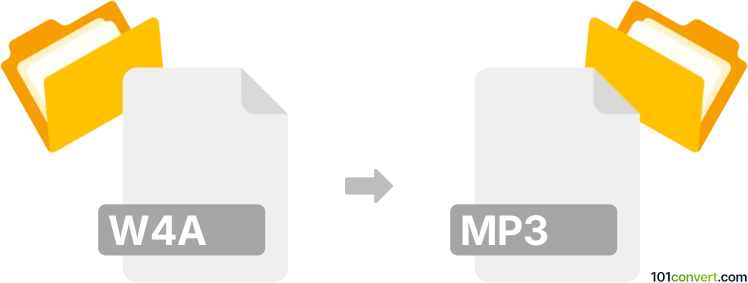
How to convert w4a to mp3 file
- Audio
- No ratings yet.
As far as we know, it is not possible to convert discontinued Audio Data Files directly to MP3 Audio Files (.w4a to .mp3 conversion). It appears that the W4A file format is no longer supported.
We are not aware of any available audio editing software or conversion tool, which would allow users to convert W4A to MP3.
101convert.com assistant bot
2mos
Understanding w4a and mp3 file formats
W4A is a less common audio file extension, often used as a variant or mislabeling of the M4A format, which is based on the MPEG-4 Part 14 standard and typically contains audio encoded with AAC (Advanced Audio Coding). MP3 (MPEG-1 Audio Layer III) is a universally supported audio format known for its efficient compression and broad compatibility across devices and platforms.
Why convert w4a to mp3?
Converting w4a files to mp3 ensures greater compatibility with media players, smartphones, and other devices. MP3 files are also easier to share and use in various applications due to their widespread support.
Best software for w4a to mp3 conversion
The most reliable tool for converting w4a (or m4a) files to mp3 is VLC Media Player, which is free, cross-platform, and supports a wide range of audio formats. Another excellent option is Audacity (with the FFmpeg library installed), or dedicated converters like Freemake Audio Converter and Online Audio Converter for web-based solutions.
How to convert w4a to mp3 using VLC Media Player
- Open VLC Media Player.
- Go to Media → Convert / Save.
- Click Add and select your w4a file.
- Click Convert / Save at the bottom.
- In the Profile dropdown, select Audio - MP3.
- Choose a destination file and click Start.
How to convert w4a to mp3 online
- Visit Online Audio Converter.
- Click Open files and upload your w4a file.
- Select MP3 as the output format.
- Click Convert and download your converted file.
Tips for successful conversion
- If your file is not recognized as w4a, try renaming the extension to m4a before converting.
- Always check the output quality settings to ensure the best audio fidelity.
- Back up your original files before conversion.
This record was last reviewed some time ago, so certain details or software may no longer be accurate.
Help us decide which updates to prioritize by clicking the button.