Convert VRL to DAE
How to convert VRL 3D files to DAE (Collada) format and discover the best software for the process.
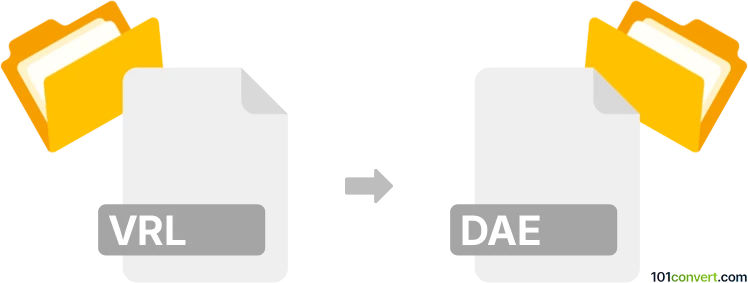
How to convert vrl to dae file
- Other formats
- No ratings yet.
101convert.com assistant bot
2h
Understanding the vrl and dae file formats
VRL files are typically associated with virtual reality modeling and scene description, often used in specialized 3D visualization or simulation software. These files may contain information about 3D objects, their properties, and scene layouts. However, VRL is not a widely adopted standard and may be specific to certain applications.
DAE (Digital Asset Exchange), also known as COLLADA, is a popular XML-based file format for exchanging 3D assets between different graphics software. DAE files store geometry, textures, lighting, and animation data, making them ideal for interoperability in 3D workflows.
How to convert vrl to dae
Converting a VRL file to a DAE file can be challenging due to the limited support for VRL in mainstream 3D software. The process generally involves:
- Importing the VRL file into the original software that created it (such as a specific VR modeling tool).
- Exporting the scene or model to a more common format (like OBJ or FBX) if direct DAE export is not available.
- Using a 3D conversion tool or software to convert the intermediate format (OBJ/FBX) to DAE.
Recommended software for vrl to dae conversion
The best approach depends on the software that created the VRL file. If you have access to the original application, check for export options. For broader compatibility, consider these tools:
- Blender: A free, open-source 3D suite that supports importing many formats and exporting to DAE. If you can convert VRL to OBJ or FBX first, use File → Import to bring the model into Blender, then File → Export → Collada (.dae).
- Autodesk 3ds Max or Maya: These professional tools can import various 3D formats and export to DAE with the right plugins.
- Online converters: If you can convert VRL to a common format, use online services like Meshconvert to convert to DAE.
Tips for successful conversion
- Always keep a backup of your original VRL file before conversion.
- Check for missing textures or materials after conversion and reassign them if necessary in your 3D software.
- If you encounter issues, consult the documentation of the original VRL software for export options or plugins.
Note: This vrl to dae conversion record is incomplete, must be verified, and may contain inaccuracies. Please vote below whether you found this information helpful or not.