Convert VHD to VMC
How to convert vhd to vmc. Conversion of Microsoft Virtual PC files. Available vhd to vmc converters.
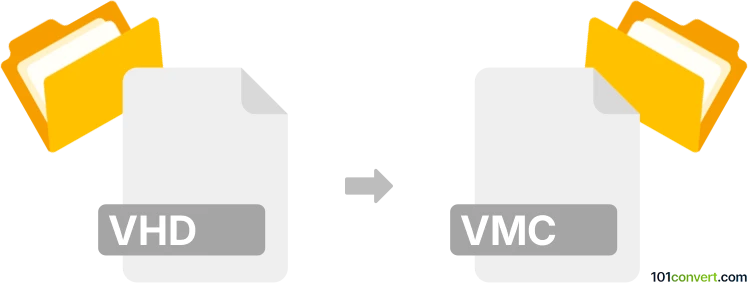
How to convert vhd to vmc file
- Virtualization
- No ratings yet.
Alas, it might actually not be possible to convert .vhd files from Microsoft Virtual PC to VMC format from the same program. Everything points to the fact this being not possible, because both of these file types are used for a different purpose. You can only convert whole virtual machines into other formats, not just random files.
Simply put, it is impossible to convert VHD to VMC directly.
Thus, there is no so-called vhd to vmc converter or a free online .vhd to .vmc conversion tool.
101convert.com assistant bot
2mos
Understanding VHD and VMC file formats
The VHD (Virtual Hard Disk) file format is a disk image file format that represents a virtual hard disk drive. It is commonly used by virtualization software such as Microsoft Virtual PC and Hyper-V. VHD files can contain what is found on a physical hard disk, such as disk partitions and a file system, which makes them useful for creating backups and running multiple operating systems on a single machine.
The VMC (Virtual Machine Configuration) file format is used to store configuration settings for a virtual machine. It contains information about the virtual machine's hardware configuration, such as memory, network settings, and the location of the associated VHD files. VMC files are primarily used by Microsoft Virtual PC.
How to convert VHD to VMC
Converting a VHD file to a VMC file involves creating a new virtual machine configuration that references the existing VHD file. This process does not involve changing the VHD file itself but rather creating a VMC file that points to it.
Best software for VHD to VMC conversion
The best software for converting VHD to VMC is Microsoft Virtual PC. This software allows you to create a new virtual machine and configure it to use an existing VHD file. Follow these steps:
- Open Microsoft Virtual PC.
- Go to File → New Virtual Machine Wizard.
- Select Create a virtual machine and click Next.
- Enter a name for your virtual machine and click Next.
- Choose the operating system that matches the one in your VHD file and click Next.
- Set the amount of memory for the virtual machine and click Next.
- Select An existing virtual hard disk and browse to your VHD file.
- Click Finish to create the VMC file.
Once the VMC file is created, it will reference the VHD file, allowing you to run the virtual machine with the specified configuration.
Suggested software and links: vhd to vmc converters
This record was last reviewed some time ago, so certain details or software may no longer be accurate.
Help us decide which updates to prioritize by clicking the button.