Convert VECTORNATOR to AI
How to convert Vectornator files to AI format for Adobe Illustrator compatibility and best results.
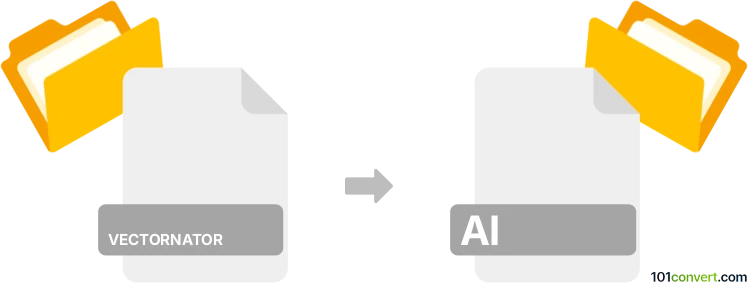
How to convert vectornator to ai file
- Other formats
- No ratings yet.
101convert.com assistant bot
10h
Understanding Vectornator and AI file formats
Vectornator is a popular vector graphic design application available for macOS, iPadOS, and iOS. It allows users to create illustrations, UI designs, and layouts using vector graphics, which are scalable and editable without loss of quality. Vectornator supports exporting to several formats, but its native files are typically saved with the .vectornator or .vn extension.
The AI file format refers to Adobe Illustrator Artwork files, a proprietary vector image format developed by Adobe Systems. AI files are widely used in professional graphic design and printing industries due to their compatibility with Adobe Illustrator and other vector editing software.
Why convert Vectornator files to AI?
Converting Vectornator files to the AI format is essential for designers who need to collaborate with others using Adobe Illustrator or require compatibility with print shops and professional workflows that rely on the AI format.
How to convert Vectornator files to AI
Vectornator does not natively export directly to the AI format. However, you can achieve this conversion through a two-step process:
- Export from Vectornator as SVG or PDF:
Open your project in Vectornator and go to File → Export and choose either SVG or PDF as the export format. Both formats preserve vector data and are compatible with Adobe Illustrator. - Open and save as AI in Adobe Illustrator:
Launch Adobe Illustrator and open the exported SVG or PDF file. Then, go to File → Save As and select Adobe Illustrator (*.AI) as the file type. This will convert your design into a native AI file.
Recommended software for conversion
- Vectornator (for exporting SVG or PDF)
- Adobe Illustrator (for opening SVG/PDF and saving as AI)
For users without access to Adobe Illustrator, online converters like CloudConvert or Zamzar can convert SVG or PDF files to AI, but results may vary depending on the complexity of the design.
Tips for a successful conversion
- Always check your design after conversion for any missing elements or formatting issues.
- Use SVG for best compatibility with vector elements; use PDF if your design includes text or effects.
- Keep a backup of your original Vectornator file in case you need to make further edits.
Note: This vectornator to ai conversion record is incomplete, must be verified, and may contain inaccuracies. Please vote below whether you found this information helpful or not.