Convert TS to WMA
How do I convert .ts stream files to .wma audio format?
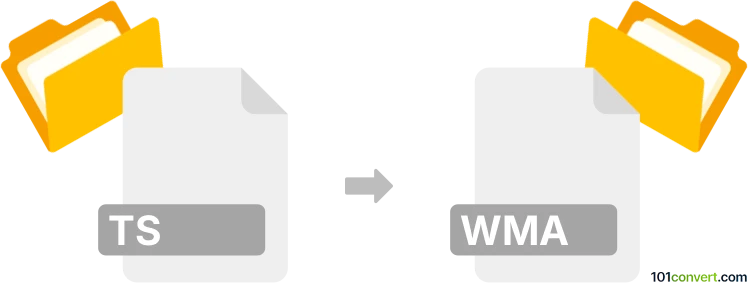
How to convert ts to wma file
- Video
- No ratings yet.
You should be able to easily convert Video Transport Stream Files directly to Windows Media Audio Files (.ts to .wma conversion). Such conversion attempts relate to users looking for ways to extract the audio track (WMA) from a TS video stream.
Use one of several media editing tools or conversion utilities, such as Nero Recode or SUPER, which should allow you to import TS video streams and export their extracted audio track in WMA format.
101convert.com assistant bot
2mos
Understanding ts and wma file formats
TS (Transport Stream) is a video stream file format commonly used for storing video on DVDs and for broadcasting digital video. It can contain multiple video, audio, and data streams, making it suitable for transmission and storage of multimedia content.
WMA (Windows Media Audio) is an audio file format developed by Microsoft. It is designed for high-quality audio compression and is widely used for music and audio streaming on Windows platforms.
Why convert ts to wma?
Converting a TS file to WMA is useful when you want to extract the audio from a video stream and save it in a compressed, widely supported audio format. This is ideal for creating audio-only versions of video content for playback on music players or for easier sharing.
How to convert ts to wma
To convert a TS file to WMA, you need a tool that can extract audio from video and encode it in the WMA format. Here are the steps using the recommended software:
Best software for ts to wma conversion
Freemake Video Converter (Windows) is a user-friendly and reliable tool for this conversion. Alternatively, VLC Media Player (cross-platform) can also perform this task.
Using Freemake Video Converter
- Download and install Freemake Video Converter from the official website.
- Open the program and click +Video to add your TS file.
- Select to WMA from the format options at the bottom.
- Choose your desired audio quality and output folder.
- Click Convert to start the process.
Using VLC Media Player
- Open VLC Media Player.
- Go to Media → Convert / Save.
- Add your TS file and click Convert / Save.
- In the Profile dropdown, select Audio - WMA.
- Choose a destination file and click Start.
Online alternatives
Web-based converters like OnlineConvert or Convertio can also convert TS to WMA without installing software. Simply upload your TS file, select WMA as the output format, and download the converted file.
Summary
Converting TS to WMA is straightforward with tools like Freemake Video Converter or VLC Media Player. These methods allow you to extract high-quality audio from video streams for use on a variety of devices.