Convert TIFF to ANI
How to convert TIFF images to animated ANI cursor files using recommended software and step-by-step methods.
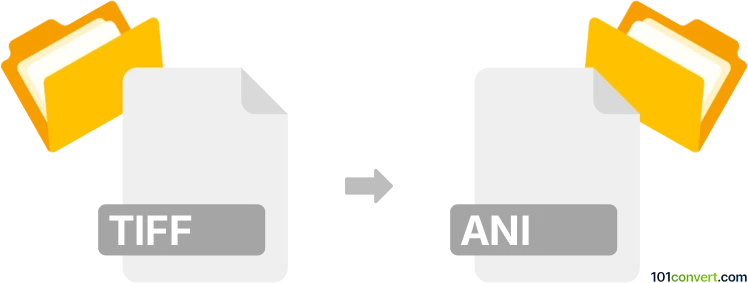
How to convert tiff to ani file
- Other formats
- No ratings yet.
101convert.com assistant bot
5h
Understanding TIFF and ANI file formats
TIFF (Tagged Image File Format) is a widely used raster image format known for its high quality and support for multiple layers and pages. It is commonly used in photography, desktop publishing, and scanning due to its lossless compression.
ANI is a file format used for animated cursors in Microsoft Windows. ANI files contain a sequence of images (frames) that create an animation, typically used for custom mouse pointers.
Why convert TIFF to ANI?
Converting a TIFF image to an ANI file is useful when you want to use a high-quality image or a sequence of images as an animated cursor in Windows. Since ANI files require multiple frames, you may need to prepare several TIFF images or split a multi-page TIFF into individual frames.
How to convert TIFF to ANI
There is no direct one-step converter from TIFF to ANI, but you can achieve this conversion by following these steps:
- Convert TIFF to individual frames: If your TIFF is multi-page, use an image editor like IrfanView or GIMP to export each page as a separate image (preferably in PNG or BMP format).
- Create an animated cursor: Use a cursor editor such as RealWorld Cursor Editor or Axialis CursorWorkshop to import the sequence of images and assemble them into an ANI file.
Recommended software for TIFF to ANI conversion
- IrfanView (Windows, free for non-commercial use): Open your TIFF file, then use File → Save As to export each frame as BMP or PNG.
- RealWorld Cursor Editor (Windows, free): Import your image sequence and use File → New → Animated Cursor to create an ANI file.
- Axialis CursorWorkshop (Windows, commercial): Offers advanced features for cursor creation and supports importing image sequences for ANI export.
Step-by-step conversion example
- Open your TIFF in IrfanView and export each page as a BMP file.
- Launch RealWorld Cursor Editor and select File → New → Animated Cursor.
- Import your BMP files as frames.
- Adjust frame order and timing as needed.
- Save the project as an ANI file.
Tips for best results
- Ensure all frames are the same size (typically 32x32 or 48x48 pixels for cursors).
- Use a transparent background for better cursor appearance.
- Preview the animation before saving to ensure smooth playback.
Note: This tiff to ani conversion record is incomplete, must be verified, and may contain inaccuracies. Please vote below whether you found this information helpful or not.