Convert THUMBDATA3 to WMV
How to convert thumbdata3 to wmv. Possible thumbdata3 to wmv converters.
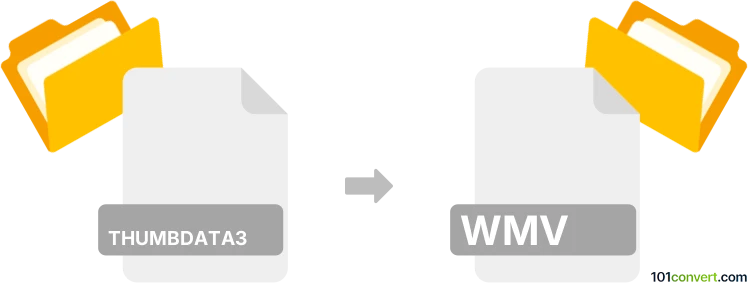
How to convert thumbdata3 to wmv file
- Mobile platforms
- No ratings yet.
THUMBDATA3 files found on SD cards of Android devices contains only cached thumbnail data about pictures, not documents, music, video or any other multimedia file so it is not possible to extract, export or convert these to any other format including the WMV. Unfortunately, we have no information about any specific thumbdata3 to wmv conversion.
Simply put, it is impossible to convert THUMBDATA3 to WMV directly.
Thus, there is no so-called thumbdata3 to wmv converter or a free online .thumbdata3 to .wmv conversion tool.
101convert.com assistant bot
3mos
Understanding the thumbdata3 and wmv file formats
The thumbdata3 file format is typically associated with Android devices and is used to store thumbnail data for images and videos. These files are not meant to be directly accessed or converted, as they primarily serve as cache files to speed up the loading of media thumbnails in galleries.
On the other hand, the WMV (Windows Media Video) file format is a popular video format developed by Microsoft. It is widely used for streaming and downloading video content due to its high compression rate and compatibility with Windows-based systems.
Converting thumbdata3 to wmv
Since thumbdata3 files are not actual media files, converting them directly to WMV is not feasible. However, if you are looking to convert the actual media files (e.g., images or videos) that the thumbdata3 file references, you will need to locate the original media files on your device.
Best software for converting media files to wmv
Once you have the original media files, you can use software like VLC Media Player or HandBrake to convert them to the WMV format. Here’s how you can do it using VLC:
- Open VLC Media Player.
- Go to Media → Convert/Save.
- Add the media file you want to convert.
- Click on Convert/Save and choose WMV as the output format.
- Select the destination file and click Start.
For HandBrake, follow these steps:
- Open HandBrake.
- Click on File → Open Source and select your media file.
- Choose WMV as the output format.
- Click Start Encode to begin the conversion.
This record was last reviewed some time ago, so certain details or software may no longer be accurate.
Help us decide which updates to prioritize by clicking the button.