Convert THUMBDATA3 to JPEG
How to convert thumdata3 to jpeg. Exporting thumbdata3 files. Possible thumbdata3 to jpeg converters.
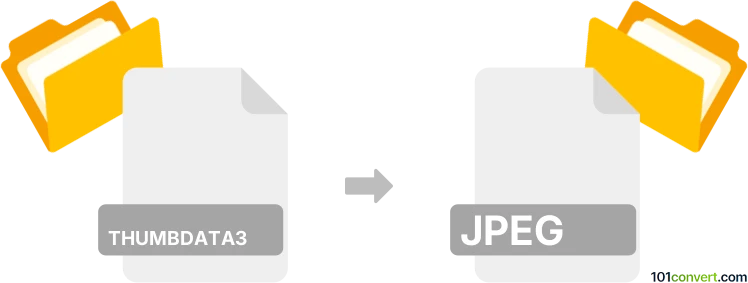
How to convert thumbdata3 to jpeg file
- Mobile platforms
- No ratings yet.
As far as we know, there is really no way how you could get a JPEG picture out a THUMBDATA3 file, which is what thumbdata3 to jpeg conversion represents.
These files are just used as placeholder for cache that contains thumbnail data for a picture that exist, or once existed in Android device. The reason why exporting of graphics content is pretty much impossible is that a .thumbdata3 file contains data from ALL pictures, not just single one, so the data is most likely corrupted for recovery purposes.
Simply put, it is impossible to convert THUMBDATA3 to JPEG directly.
Thus, there is no so-called thumbdata3 to jpeg converter or a free online .thumbdata3 to .jpeg conversion tool.
101convert.com assistant bot
2mos
Understanding thumbdata3 and JPEG file formats
The thumbdata3 file format is a cache file used by Android devices to store thumbnail images for quick access. These files are not meant to be opened or converted directly as they do not contain actual image data but rather metadata about images stored on the device.
On the other hand, the JPEG (Joint Photographic Experts Group) format is a widely-used image format known for its lossy compression, which reduces file size while maintaining acceptable image quality. JPEG files are commonly used for digital photography and web graphics.
Converting thumbdata3 to JPEG
Since thumbdata3 files do not contain actual image data, direct conversion to JPEG is not possible. However, you can extract the original images from your Android device and save them as JPEG files.
Best software for extracting images
To extract images from your Android device, you can use a file manager app or connect your device to a computer and use file explorer software. Here are some recommended tools:
- ES File Explorer: A popular file manager app for Android that allows you to browse and manage files on your device.
- Windows File Explorer: Connect your Android device to a Windows computer via USB and use Windows File Explorer to access and copy image files.
- Android File Transfer: For Mac users, this tool allows you to transfer files between your Android device and Mac computer.
Steps to extract and save images as JPEG
- Connect your Android device to your computer using a USB cable.
- Open your preferred file explorer software (e.g., Windows File Explorer or Android File Transfer).
- Navigate to the folder containing your images, usually located in the DCIM or Pictures directory.
- Select the images you want to save and copy them to your computer.
- Ensure the copied files are in JPEG format. If not, you can use an image editor to save them as JPEG files by selecting File → Export → JPEG.
This record was last reviewed some time ago, so certain details or software may no longer be accurate.
Help us decide which updates to prioritize by clicking the button.