Convert THUMBDATA3 to JPG
How to convert or export thumbdata3 files to JPEG format. Available thumbdata3 to jpg converters.
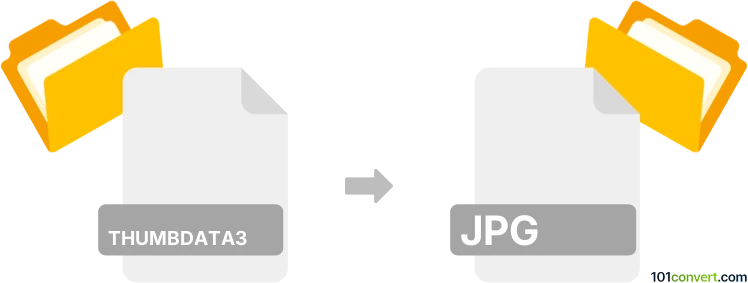
How to convert thumbdata3 to jpg file
- Graphics
- No ratings yet.
There is really no way how you could get a JPG picture out a THUMBDATA3 file. It is just a cache file that contains thumbnail data for a picture that exist, or once existed in your Android phone. The problem is in the fact that .thumbdata3 file contains data from ALL pictures, not just single one, so there is no way how to get a single one, even in thumbnail form.
Simply put, it is impossible to convert THUMBDATA3 to JPG directly.
Thus, there is no so-called thumbdata3 to jpg converter or a free online .thumbdata3 to .jpg conversion tool.
101convert.com assistant bot
2mos
Understanding the thumbdata3 file format
The thumbdata3 file format is a cache file used by Android devices to store thumbnail images. These files are typically found in the DCIM folder of an Android device and are used to speed up the loading of image thumbnails in the gallery app. However, they do not contain actual image data that can be directly converted to a viewable format like JPG.
Understanding the jpg file format
The JPG (or JPEG) file format is a widely used image format known for its lossy compression, which significantly reduces file size while maintaining acceptable image quality. It is the standard format for storing and sharing digital images across various platforms and devices.
Converting thumbdata3 to jpg
Since thumbdata3 files do not contain actual image data, direct conversion to JPG is not possible. Instead, you need to extract the original images from your Android device. Here’s how you can do it:
- Connect your Android device to a computer via USB.
- Navigate to the DCIM folder on your device.
- Copy the original image files (usually in JPG format) to your computer.
Best software for managing and converting images
For managing and converting images, Adobe Photoshop is a powerful tool. You can open images and convert them to different formats using the File → Export → Save for Web (Legacy) option. Another excellent tool is GIMP, a free and open-source image editor that allows you to open and convert images using File → Export As.
This record was last reviewed some time ago, so certain details or software may no longer be accurate.
Help us decide which updates to prioritize by clicking the button.