Convert TEXT to JPG
How to convert text to jpg. Possible text to jpg converter.
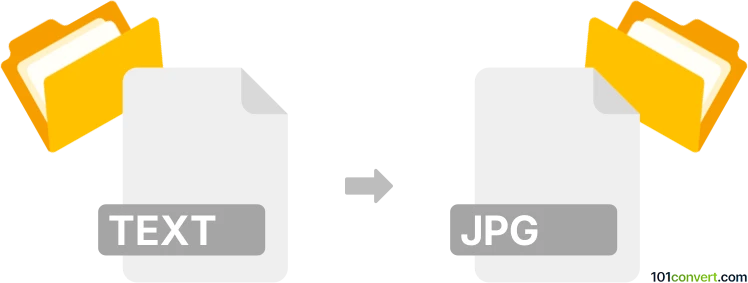
How to convert text to jpg file
- Graphics
- No ratings yet.
You can certainly find some text to image converter that can help you with a .text to .jpeg conversion. For example the online TEXT to IMAGE converter can be used for exactly this purpose, generating a image from preferably ASCII art. The other option would be simply to screenshot your text file opened in Windows Notepad etc.
101convert.com assistant bot
2mos
Understanding text and JPG file formats
The text file format is a simple and widely used format for storing plain text data. It is typically saved with a .txt extension and can be opened and edited with any text editor. Text files contain unformatted text and are often used for notes, scripts, and other basic documentation.
On the other hand, the JPG file format is a popular image format known for its lossy compression, which reduces file size while maintaining acceptable image quality. JPG files are commonly used for digital photos and web graphics due to their balance of quality and file size.
Why convert text to JPG?
Converting text to JPG can be useful for embedding text into images, sharing text content as an image on social media, or protecting the text from being easily copied or edited. This conversion can also be helpful when you need to include text in a format that is primarily image-based.
Best software for converting text to JPG
There are several software options available for converting text to JPG. Here are some of the best:
- Adobe Photoshop: A powerful image editing software that allows you to create a new document, add text, and save it as a JPG. Use File → Save As and select JPG as the format.
- GIMP: A free and open-source image editor that can be used to convert text to JPG. Create a new image, add your text, and use File → Export As to save it as a JPG.
- Online converters: Websites like Convertio or Zamzar offer online tools to convert text files to JPG images without the need for software installation.
Steps to convert text to JPG using GIMP
- Open GIMP and create a new image with the desired dimensions.
- Select the Text Tool and click on the canvas to add your text.
- Customize the font, size, and color as needed.
- Once satisfied, go to File → Export As.
- Choose JPG as the file format and click Export.
Suggested software and links: text to jpg converters
This record was last reviewed some time ago, so certain details or software may no longer be accurate.
Help us decide which updates to prioritize by clicking the button.