Convert TEX to JPG
How to convert TEX files to JPG images using TeX editors and tools like ImageMagick or GIMP.
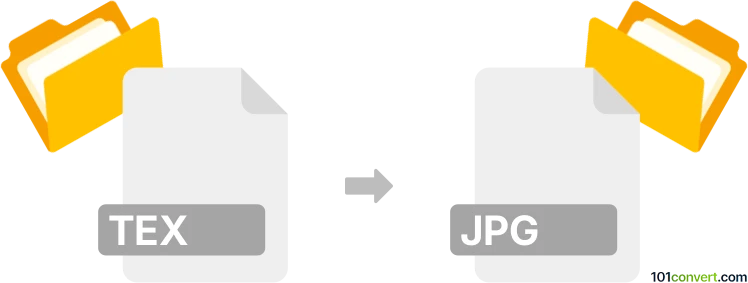
How to convert tex to jpg file
- Other formats
- No ratings yet.
101convert.com assistant bot
9h
Understanding the source: What is a TEX file?
TEX files are plain text documents created using the TeX typesetting system, widely used for producing scientific and mathematical documents due to its powerful handling of formulas and bibliographies. These files contain markup language that describes how the document should be formatted, but they are not directly viewable as images or formatted documents without processing.
Understanding the target: What is a JPG file?
JPG (or JPEG) is a popular raster image format known for its efficient compression and wide compatibility. JPG files are commonly used for photographs and web images, making them ideal for sharing and displaying visual content.
Why convert TEX to JPG?
Converting a TEX file to JPG is useful when you want to share or display the formatted output of a TeX document as an image, for example, embedding equations or formatted pages in presentations, websites, or documents that do not support TeX natively.
How to convert TEX to JPG
The conversion process involves two main steps: compiling the TEX file to a viewable format (such as PDF or DVI), then converting that output to JPG. Here’s how you can do it:
- Compile the TEX file to PDF: Use a TeX distribution like TeX Live or MikTeX to compile your TEX file. Most editors (like TeXworks or Overleaf) allow you to do this easily via File → Compile or Build.
- Convert PDF to JPG: Use a tool like IrfanView, GIMP, or Adobe Acrobat to open the PDF and export it as a JPG image. Alternatively, command-line tools like ImageMagick can be used with the command: convert file.pdf file.jpg.
Recommended software for TEX to JPG conversion
- TeX Live or MikTeX (for compiling TEX to PDF)
- ImageMagick (for converting PDF to JPG via command line)
- GIMP (open PDF, then File → Export As → JPEG)
- Online converters like Zamzar for a quick, browser-based solution
Step-by-step example using ImageMagick
- Compile your file.tex to file.pdf using your TeX editor.
- Open a terminal or command prompt and run:
convert file.pdf file.jpg - Your JPG image will be created in the same directory.
Tips for best results
- Adjust the resolution with ImageMagick using -density (e.g., convert -density 300 file.pdf file.jpg).
- For multi-page PDFs, specify the page (e.g., file.pdf[0] for the first page).
- Check the output image for clarity, especially for documents with small fonts or complex equations.
Note: This tex to jpg conversion record is incomplete, must be verified, and may contain inaccuracies. Please vote below whether you found this information helpful or not.