Convert TAB to PDF
How to convert TAB files to PDF for easy sharing and printing, with top software and step-by-step instructions.
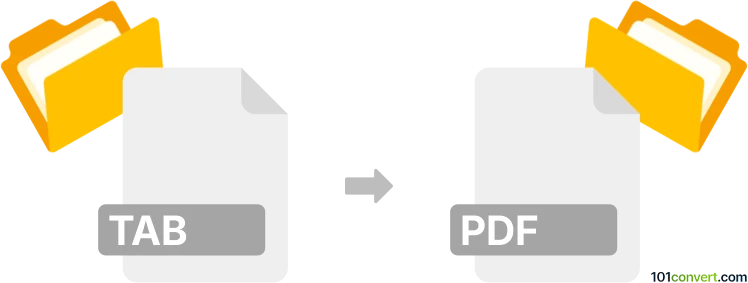
How to convert tab to pdf file
- Other formats
- No ratings yet.
101convert.com assistant bot
4h
Understanding TAB and PDF file formats
TAB files are typically used for storing tabular data, often in a plain text format where columns are separated by tabs. These files are commonly used in data analysis, GIS applications, and spreadsheet software. PDF files (Portable Document Format) are widely used for sharing documents in a fixed layout, ensuring that the content appears the same on any device or platform.
Why convert TAB to PDF?
Converting a TAB file to PDF is useful when you need to share tabular data in a universally accessible and non-editable format. PDF files are ideal for printing, archiving, and distributing data while preserving the original layout and formatting.
How to convert TAB to PDF
There are several methods to convert a TAB file to PDF. The most common approach is to first open the TAB file in a spreadsheet application, such as Microsoft Excel or LibreOffice Calc, and then export or print the file as a PDF.
Step-by-step conversion using Microsoft Excel
- Open Microsoft Excel.
- Go to File → Open and select your TAB file. You may need to choose All Files in the file type dropdown.
- Excel will prompt you to specify the delimiter. Choose Tab as the delimiter and click Finish.
- Once the data is loaded, go to File → Export → Create PDF/XPS Document.
- Choose your desired PDF settings and click Publish.
Alternative: Using online converters
If you do not have access to spreadsheet software, you can use online converters such as Zamzar or Online2PDF. Simply upload your TAB file, select PDF as the output format, and download the converted file.
Best software for TAB to PDF conversion
- Microsoft Excel – Best for users who need control over formatting and layout.
- LibreOffice Calc – A free alternative with similar export capabilities.
- Zamzar – Convenient for quick, online conversions without installing software.
Tips for successful conversion
- Check the formatting after importing the TAB file to ensure columns align correctly.
- Adjust column widths and page layout before exporting to PDF for optimal readability.
- Preview the PDF before sharing to confirm the data is displayed as intended.
Note: This tab to pdf conversion record is incomplete, must be verified, and may contain inaccuracies. Please vote below whether you found this information helpful or not.