Convert STUDIO to PDF
How to convert Silhouette Studio (.studio) files to PDF for easy sharing and printing.
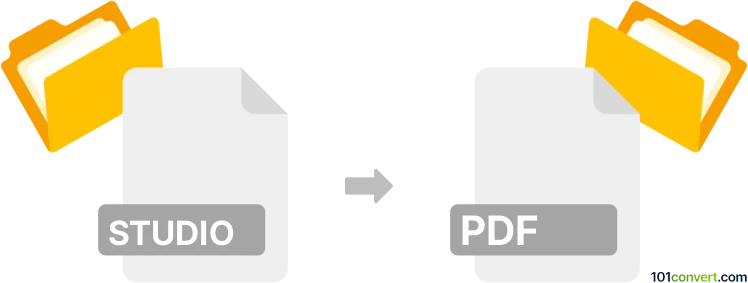
How to convert studio to pdf file
- Other formats
- No ratings yet.
101convert.com assistant bot
11h
Understanding Studio and PDF file formats
Studio files, typically with the .studio extension, are proprietary design files created by Silhouette Studio, a popular software for designing and cutting with Silhouette cutting machines. These files store vector graphics, cut lines, and design elements used for crafting and vinyl cutting projects.
PDF (Portable Document Format) is a widely used file format developed by Adobe for presenting documents in a manner independent of application software, hardware, or operating systems. PDF files can contain text, images, vector graphics, and more, making them ideal for sharing and printing designs.
Why convert Studio to PDF?
Converting a Studio file to PDF allows you to share your designs with others who may not have Silhouette Studio, print your designs easily, or use them in other applications that support PDF files. PDF is also a preferred format for professional printing services.
How to convert Studio to PDF
Since .studio is a proprietary format, the most reliable way to convert it to PDF is by using Silhouette Studio software itself. Here’s how you can do it:
- Open your .studio file in Silhouette Studio.
- Go to File → Print or File → Export As (depending on your version).
- If your version supports Export As PDF, select it and save your file as a PDF.
- If not, choose Print and select a PDF printer (such as Microsoft Print to PDF on Windows or Save as PDF on Mac).
- Follow the prompts to save your design as a PDF file.
Best software for Studio to PDF conversion
- Silhouette Studio (Business Edition): The Business Edition unlocks direct PDF export. Use File → Save As → PDF for best results.
- Free PDF Printers: If you have the Basic or Designer Edition, use a virtual PDF printer like Microsoft Print to PDF (Windows) or PDFCreator to "print" your design to a PDF file.
Tips for successful conversion
- Check your design’s page size and orientation before exporting to ensure it matches your intended output.
- Review the PDF after conversion to confirm all elements are correctly rendered.
- For best quality, use the highest resolution settings available when printing to PDF.
Note: This studio to pdf conversion record is incomplete, must be verified, and may contain inaccuracies. Please vote below whether you found this information helpful or not.