Convert STP to SLDPRT
How to import STEP product files to SolidWorks. Viable stp to sldprt conversion alternatives.
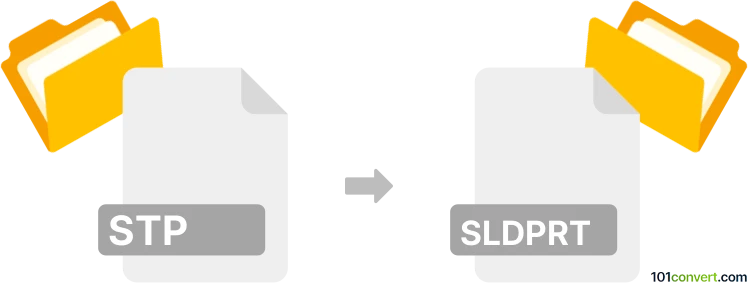
How to convert stp to sldprt file
- 3D modeling
- No ratings yet.
stp to sldprt conversion is most liklely searched by users that need to turn 3D models from STEP product format to SolidWorks. If you have access to SolidWorks you can simply import STEP product data (.stp, .step) to the program and save the data as one of the part files (.prt, .sldprt). Without SolidWorks, you have to use some of the other alternative CAD software with SolidWorks format support, or some kind of dedicated CAD conversion solutions.
How to work with STP files in SolidWorks
Here is a short example how you can import and work with .stp files in SolidWorks. You can actually find many guides, even tutorial videos on Youtube, about this subject.
-
Import STP File:
- Open SolidWorks
- Go to File ► Open or click the Open icon on the toolbar.
- Locate your .stp file you want to work with, select it, and click Open.
-
Import Options:
- After selecting the STP file, SolidWorks will open the Import Diagnostics dialog box. This dialog allows you to perform automatic repairs on any geometry errors or gaps in the imported model. You can choose to heal or ignore these issues, depending on your needs. Click Next to proceed.
-
Select Configurations (if applicable):
- If the STEP file contains multiple configurations or representations, select the desired configuration to open from the list provided. Click Next to continue.
-
Define the Import Settings:
- In the Options section of the import dialog, you can set various import settings, such as units, tolerances, and tessellation options (for rendering purposes). Adjust these settings as needed for your specific project.
- Click Finish to complete the import process.
-
Edit and Work on the Model:
- Once the STP file is imported, it becomes part of your SolidWorks project, and you can edit and work on it like any other SolidWorks part or assembly.
- Use SolidWorks' design and modeling tools to make modifications, create assemblies, add features, or perform any other necessary tasks.
- Once you're done working on the model, save it in the SolidWorks format (SLDPRT for parts or SLDASM for assemblies) by going to "File" > "Save As" and selecting the appropriate format. This will allow you to retain any changes made.
Saving to SLDPRT format without SolidWorks
Several competitive 3D CAD modeling tools support SolidWorks formats as well, so there are certainly alternatives, unfortunately none of the free choices like FreeCAD supports proprietary formats. This means your options are limited to professional tools, such as Autodesk Fusion 360.
Last but not least you can take advantage of some of the comprehensive 3D model conversion solutions, for example CrossManager or EnSuite.