Convert STEP to MAC
How to convert STEP 3D CAD files to MAC CNC machine files using top CAM software solutions.
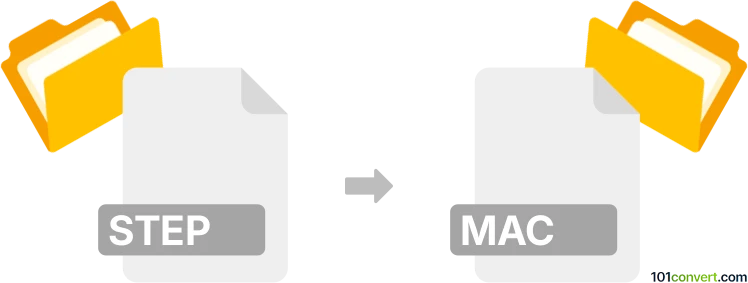
How to convert step to mac file
- Other formats
- No ratings yet.
101convert.com assistant bot
12h
Understanding STEP and MAC file formats
STEP (Standard for the Exchange of Product Data) files, with the extension .step or .stp, are widely used for 3D model data exchange in CAD (Computer-Aided Design) environments. They store detailed information about 3D objects, including geometry, topology, and product structure, making them ideal for sharing designs between different CAD software.
MAC files, in the context of CAD and CNC (Computer Numerical Control) machining, typically refer to machine macro files. These files contain instructions or scripts for controlling CNC machines, automating repetitive tasks, or customizing machine operations. The format and structure of MAC files can vary depending on the specific software or machine controller.
Why convert STEP to MAC?
Converting a STEP file to a MAC file is often necessary when you need to generate machine-specific instructions from a 3D CAD model. This process is common in manufacturing workflows, where a design created in CAD software must be translated into a format that a CNC machine can interpret and execute.
How to convert STEP to MAC
Direct conversion from STEP to MAC is not always straightforward, as it typically involves two main steps:
- Import the STEP file into CAM software: Use Computer-Aided Manufacturing (CAM) software to open the STEP file and generate toolpaths based on the 3D model.
- Post-process to generate MAC file: Use the CAM software's post-processor to export the toolpaths as a MAC file compatible with your CNC machine.
Recommended software for STEP to MAC conversion
- Fusion 360: Import your STEP file, create toolpaths, and use the Post Process feature to export a MAC file tailored to your CNC machine.
- Mastercam: Open the STEP file, set up machining operations, and use File → Save As or Post to generate a MAC file.
- SolidCAM: Integrated with SolidWorks, it allows you to import STEP files and export MAC files via the GCode/MAC Export option.
Step-by-step example using Fusion 360
- Open Fusion 360 and go to File → Open to import your STEP file.
- Switch to the Manufacture workspace and set up your machining operations.
- Click Actions → Post Process and select the appropriate post-processor for your CNC machine that outputs MAC files.
- Save the generated MAC file to your desired location.
Tips for successful conversion
- Ensure your CAM software supports both STEP import and MAC export.
- Select the correct post-processor for your specific CNC machine to avoid compatibility issues.
- Review the generated MAC file for accuracy before running it on your machine.
Note: This step to mac conversion record is incomplete, must be verified, and may contain inaccuracies. Please vote below whether you found this information helpful or not.