Convert STEP to DWFX
How to convert STEP files to DWFx for easy sharing and collaboration using Autodesk software.
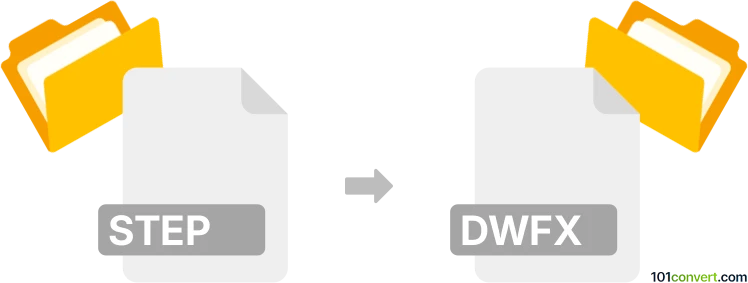
How to convert step to dwfx file
- Other formats
- No ratings yet.
101convert.com assistant bot
3h
Understanding STEP and DWFx file formats
STEP (Standard for the Exchange of Product Data), also known as .step or .stp, is a widely used neutral file format for 3D CAD data exchange. It is commonly used for sharing 3D models between different CAD software platforms.
DWFx (Design Web Format XPS) is an Autodesk format for sharing 2D and 3D design data. It is based on the XML Paper Specification (XPS) and is used for viewing, printing, and annotating CAD drawings without exposing the original design files.
Why convert STEP to DWFx?
Converting a STEP file to DWFx allows you to share 3D models in a lightweight, secure, and easily viewable format. DWFx files are ideal for collaboration, review, and markup, especially when sharing with stakeholders who do not have access to full-featured CAD software.
How to convert STEP to DWFx
The conversion from STEP to DWFx typically requires CAD software that supports both formats. Autodesk Inventor and Autodesk Navisworks are among the best tools for this process.
Using Autodesk Inventor
- Open Autodesk Inventor.
- Go to File → Open and select your .step file.
- Once the file is loaded, go to File → Export → Export to DWF/DWFx.
- In the export dialog, choose DWFx as the output format.
- Set your export options and click OK to save the DWFx file.
Using Autodesk Navisworks
- Open Autodesk Navisworks.
- Go to File → Open and import your .step file.
- After the model loads, go to File → Export.
- Select DWFx as the export format and save your file.
Recommended software for STEP to DWFx conversion
- Autodesk Inventor – Best for direct and reliable conversion.
- Autodesk Navisworks – Suitable for viewing and exporting large models.
- Autodesk Fusion 360 – Can import STEP and export to DWFx via cloud workflows.
Tips for successful conversion
- Check the integrity of your STEP file before conversion to avoid errors.
- Review export settings to ensure all model data is included in the DWFx file.
- Use the latest version of your chosen software for best compatibility.
Note: This step to dwfx conversion record is incomplete, must be verified, and may contain inaccuracies. Please vote below whether you found this information helpful or not.