Convert STEP to CAD
How to convert STEP files to various CAD formats and discover the best software for accurate conversion.
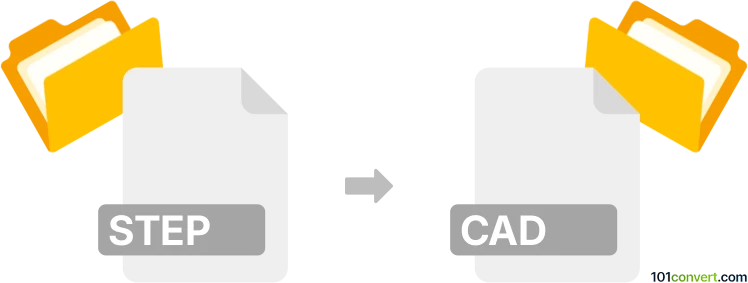
How to convert step to cad file
- Other formats
- No ratings yet.
101convert.com assistant bot
8h
Understanding STEP and CAD file formats
STEP (Standard for the Exchange of Product Data), also known as .step or .stp, is a widely used neutral file format for 3D model data exchange. It is governed by the ISO 10303 standard and is popular for sharing 3D models between different CAD (Computer-Aided Design) systems.
CAD files refer to a variety of proprietary and open formats used by CAD software, such as .dwg (AutoCAD), .dxf (Drawing Exchange Format), .sldprt (SolidWorks), and .ipt (Autodesk Inventor). Converting a STEP file to a specific CAD format allows for further editing and integration within a chosen CAD application.
How to convert STEP to CAD file formats
Converting a STEP file to a specific CAD format typically involves importing the STEP file into a CAD program and then saving or exporting it in the desired format. Here are the general steps:
- Open your preferred CAD software (such as AutoCAD, SolidWorks, or Autodesk Inventor).
- Go to File → Open and select your .step or .stp file.
- Once the file is loaded, review the imported geometry for accuracy.
- To convert, use File → Save As or File → Export and choose your target CAD format (e.g., .dwg, .dxf, .sldprt, .ipt).
- Specify any export options if prompted, then save the new CAD file.
Best software for STEP to CAD conversion
- Autodesk AutoCAD: Excellent for converting STEP to .dwg or .dxf formats.
- SolidWorks: Ideal for converting STEP to .sldprt or .sldasm files.
- Autodesk Inventor: Supports STEP import and export to .ipt and .iam formats.
- FreeCAD: A free, open-source option that can import STEP files and export to several CAD formats.
- Online converters: Tools like AnyConv or Zamzar can convert STEP files to basic CAD formats, but may have limitations with complex assemblies.
Tips for successful conversion
- Always check the integrity of the converted file, as some features may not translate perfectly.
- Use the latest version of your CAD software for improved compatibility.
- For complex assemblies, prefer desktop CAD software over online converters.
Note: This step to cad conversion record is incomplete, must be verified, and may contain inaccuracies. Please vote below whether you found this information helpful or not.