Convert SLDDRW to STEP
The best software to convert SolidWorks SLDPRT to STEP.
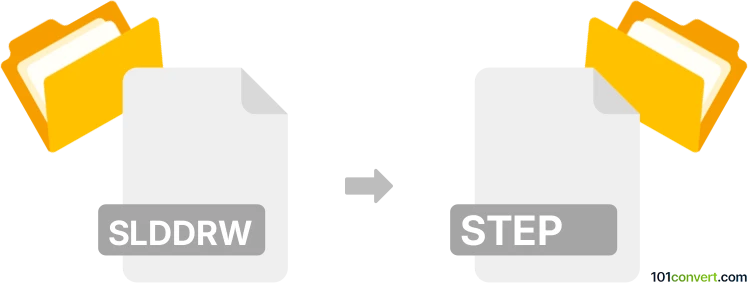
How to convert slddrw to step file
- CAD formats
- Rating: 2.0/5
In computer-aided design (CAD), two commonly encountered file formats are SLDDRW (SolidWorks drawing files) and STEP (also known as STP, an ISO standard format for 3D models).
While SLDDRW is a 2D drawing format native to SolidWorks, STEP is a versatile 3D model exchange format that works across many CAD programs. Converting SLDDRW to STEP is not always straightforward because one is fundamentally 2D (drawing), and the other is fundamentally 3D (model). This article explains how these formats differ, why a direct SLDDRW-to-STEP conversion often isn’t possible, and how to successfully convert and export the 3D data associated with an SLDDRW to a STEP file.
Understanding the difference between SLDDRW and STEP
SLDDRW (SolidWorks Drawing)
- File extension: .slddrw
- Purpose: 2D drawing documents referencing 3D parts (SLDPRT) or assemblies (SLDASM).
- Typical use case: Drafting sheets that show orthographic, section, detailed, and other 2D views of a 3D design.
An SLDDRW file usually contains 2D representations and annotation data (dimensions, notes, callouts). It references an underlying 3D model (a part or an assembly) but does not embed full 3D geometry inside the drawing file.
STEP (STP)
- File extension: .step or .stp
- Purpose: 3D file format defined by ISO 10303 for exchanging 3D product data across various CAD platforms.
- Typical use case: Sharing 3D geometry and structure among CAD programs (e.g., SolidWorks, Inventor, CATIA, Siemens NX, etc.).
Because of these fundamental differences, converting a 2D SLDDRW directly into a 3D STEP is not just a simple “Save As.” The crucial geometry you want is contained in the associated SolidWorks part (.sldprt) or assembly (.sldasm) file(s).
How to convert an SLDDRW to a STEP file
While SLDDRW (a 2D drawing file) and STEP (a 3D exchange format) serve different purposes, obtaining an STEP file from a SolidWorks drawing is possible by following the correct workflow. The essential step is locating and opening the associated SolidWorks part or assembly that the drawing references. From there, export to STEP is straightforward within SolidWorks or other compatible 3D CAD software.
Using SolidWorks: This is the most reliable approach if you can access SolidWorks. In scenarios without a SolidWorks license, you might look into specialized translators or request the original 3D model files. Always verify references, check your exported geometry, and consult any specifications needed for your project.
Below is the typical workflow to obtain a STEP file from SolidWorks drawings:
-
Identify the referenced 3D files.
Each SLDDRW references one or more parts or assemblies (SLDPRT or SLDASM). Make a note of these associated 3D files. -
Open the drawing in SolidWorks.
Launch SolidWorks and open your .slddrw file. If it asks for referenced files, ensure you direct it to the correct location of the .sldprt or .sldasm files. -
Open the underlying part or assembly.
In the SolidWorks FeatureManager, right-click on the drawing view or use the references dialog to open the associated part or assembly. -
Save the part or assembly as STEP
- With the part/assembly open, go to File → Save As.
- Select STEP (or “.stp”) from the Save As type dropdown.
- Click Options (if available) to configure specific STEP settings (AP203, AP214, etc.) depending on your needs.
- Click Save.
-
Verify the export
Open the newly created STEP file in a compatible viewer or a different CAD package to ensure the 3D geometry has been exported correctly.
The key is that SLDDRW files do not directly store 3D data. Instead, they reference the 3D model in .sldprt or .sldasm format. Therefore, to get a 3D model out of a SolidWorks drawing (SLDDRW), you always need to open or have access to its associated 3D part or assembly first.
Recommended software for SLDDRW to STEP conversion
1. SolidWorks (native method)
It's best if you already have SolidWorks. It supports direct export, and the simplest, most reliable way is to open the part/assembly in SolidWorks and export it as STEP.
-
- Native Compatibility: Since SLDDRW is proprietary to SolidWorks, it’s guaranteed to open correctly and reference the correct 3D data.
- Pros:
- It fully supports all SolidWorks features.
- Accurately export geometry and metadata.
- Allows you to control STEP export options.
- Cons:
- Requires an active SolidWorks license.
- Higher cost if you only need the conversion infrequently.
2. Third-party CAD software or CAD translators
CAD software examples are Autodesk Inventor / Fusion 360, PTC Creo, Siemens NX, or 3D conversion tools (e.g., Datakit, 3D-Tool, CrossManager)
-
- Most of these tools can open STEP files or convert from various formats, but they often require the original 3D data (part/assembly).
- A direct SLDDRW to STEP import is rare in third-party tools because .slddrw is 2D-based and proprietary to SolidWorks.
3. Online converters
Caution: Some websites claim to convert SLDDRW to STEP directly online. In almost all cases, they require the underlying 3D file. Be wary of uploading proprietary data to unverified online services. If you only have a 2D file, these converters typically generate a DXF/DWG 2D file (not a full 3D STEP).
Best practices and tips
Always keep the 3D model
If your end goal is a 3D exchange format, make sure you also save or receive the .sldprt or .sldasm file. The 2D drawing alone won’t give you 3D geometry.
Check for references
When working with large assemblies, your SLDDRW could reference multiple parts. Verify all references are up to date before attempting the export.
Choose the appropriate STEP version
STEP has different “application protocols” (AP), such as AP203 and AP214. AP214 often includes color and layer information, while AP203 is a simpler geometry-based protocol. Choose the version that best fits your downstream needs.
Validate your geometry
Open the exported STEP file in another CAD tool (or a free STEP viewer) to confirm that the export accurately captured all relevant parts and surfaces.
Consult the project requirements
Some industries or clients may request a specific format or version of STEP. Before exporting, always confirm the required specifications (AP203, AP214, AP242, etc.).