Convert SB3 to SWF
Is it possible to convert .sb3 projects to .swf flash format?
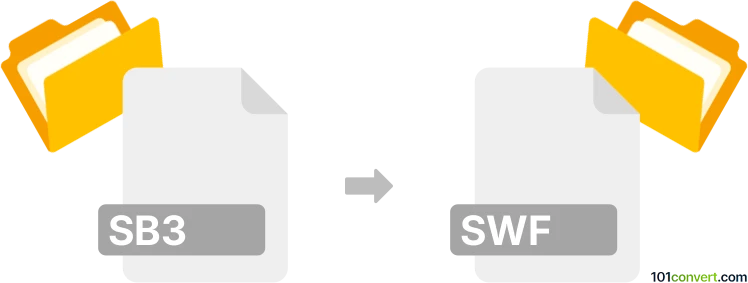
How to convert sb3 to swf file
- Internet
- Rating: 5.0/5
As far as we know, there is no option for directly converting Scratch 3.0 project files to Shockwave Flash animations (.sb3 to .swf conversion).
Some online sources, however, point to a possible workaround. That involves converting SB3 to SB2 (Scratch 2.0 Projects) first. As it appears, you should then be able to convert SB2 to SWF.
However, Adobe Flash is discontinued, which means this conversion is obsolete.
This file conversion has been marked as obsolete. No dedicated converter or free online tool is available, or one of the formats is very old and has been replaced by newer versions, making this type of conversion unnecessary in modern usage.
101convert.com assistant bot
3mos
Understanding SB3 and SWF file formats
The SB3 file format is associated with Scratch 3.0, a popular visual programming language and online community targeted primarily at children. It allows users to create interactive stories, games, and animations using a block-based coding interface. The projects created in Scratch are saved with the .sb3 extension.
On the other hand, the SWF file format stands for Small Web Format and is used for multimedia, vector graphics, and ActionScript. SWF files are commonly used for displaying animated vector graphics on the web and can contain animations or applets of varying degrees of interactivity and function.
Converting SB3 to SWF
Converting an SB3 file to an SWF file involves transforming a Scratch project into a format that can be played as a Flash animation. This process can be complex due to the differences in how these formats handle interactivity and animations.
Best software or converter for SB3 to SWF conversion
Currently, there is no direct software or converter that can seamlessly convert SB3 files to SWF due to the fundamental differences in how these formats operate. However, a workaround involves exporting the Scratch project to a video format and then converting that video to SWF. Here’s a step-by-step guide using available tools:
- Step 1: Use Scratch to export your project as a video. You can do this by recording the screen while playing the project.
- Step 2: Use a video to SWF converter. Software like Adobe Animate can be used to import the video and export it as an SWF file. In Adobe Animate, you can use the File → Import → Import Video option to bring in your video, and then use File → Export → Export Movie to save it as an SWF file.
While this method is not perfect and may not preserve all interactive elements, it is currently one of the few ways to achieve a conversion from SB3 to SWF.