Convert RPMSG to EML
How to export or convert RPMSG files as EML files. Available rpmsg to eml converters.
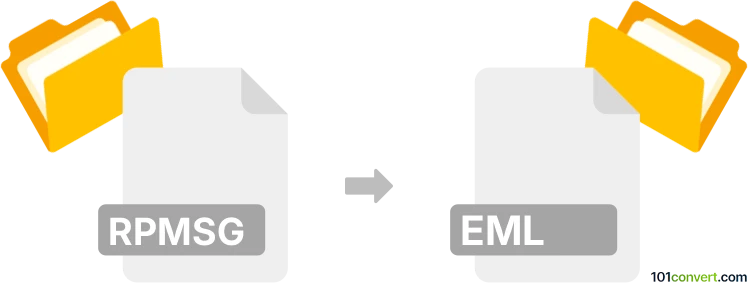
How to convert rpmsg to eml file
- Internet
- No ratings yet.
Using Microsoft Outlook or similar email management software it should be possible to convert various types of email messages, including .rpmsg (restricted permission message) and standard .eml files, simply by importing the former and saving it in the later format.
However, working with .rpmsg files requires to have proper permissions and you won't be able to access files that are not meant for you.
101convert.com assistant bot
3mos
Understanding RPMSG and EML file formats
The RPMSG file format is used by Microsoft Outlook to send encrypted and rights-protected messages. These files are part of the Microsoft Rights Management Services (RMS) and are typically used to ensure that email content is only accessible to authorized users. On the other hand, the EML file format is a standard format for email messages, which is widely supported by various email clients like Mozilla Thunderbird, Windows Mail, and others. EML files contain the email header, body, and any attachments in a plain text format.
Why convert RPMSG to EML?
Converting RPMSG to EML can be necessary when you need to access or share the email content with users who do not have access to Microsoft Outlook or when you want to archive emails in a more universally accessible format.
Best software for RPMSG to EML conversion
One of the best tools for converting RPMSG to EML is Kernel for Outlook. This software allows users to open and convert RPMSG files to EML format efficiently. Here’s how you can use it:
- Download and install Kernel for Outlook.
- Open the software and select the File menu.
- Choose Open and select the RPMSG file you wish to convert.
- Once the file is loaded, go to File → Export → EML.
- Select the destination folder and complete the conversion process.
Alternative methods for conversion
If you prefer a free method, you can use Outlook itself to manually save the email content as an EML file. Here’s a simple way to do it:
- Open the RPMSG file in Outlook.
- Click on File → Save As.
- Choose the EML format from the dropdown menu and save the file to your desired location.
Suggested software and links: rpmsg to eml converters
This record was last reviewed some time ago, so certain details or software may no longer be accurate.
Help us decide which updates to prioritize by clicking the button.