Convert RLE to AI
How to convert RLE bitmap images to AI vector files using Adobe Illustrator and other tools.
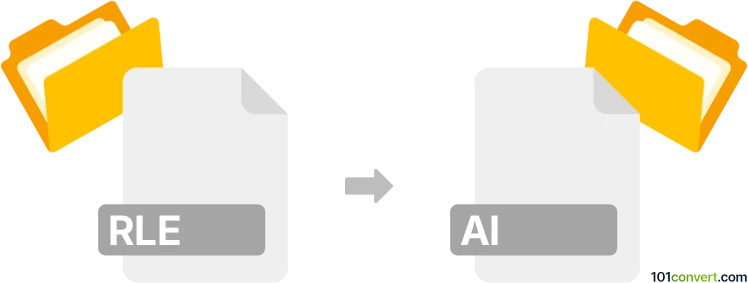
How to convert rle to ai file
- Other formats
- No ratings yet.
101convert.com assistant bot
25m
Understanding RLE and AI file formats
RLE (Run-Length Encoding) is a simple form of lossless data compression where sequences of the same data value are stored as a single value and count. RLE is commonly used for bitmap images, especially in older or specialized graphics applications. AI (Adobe Illustrator Artwork) is a proprietary vector graphics format developed by Adobe Systems, widely used for creating and editing scalable graphics, logos, and illustrations.
Why convert RLE to AI?
Converting an RLE bitmap image to an AI vector file allows for scalable, editable graphics suitable for professional design work. This process is especially useful when you need to enhance, resize, or further edit the image in Adobe Illustrator or other vector-based software.
How to convert RLE to AI
Since RLE is a raster format and AI is a vector format, the conversion involves two main steps: opening the RLE file in a compatible program, then tracing or vectorizing the image before saving it as an AI file.
Step-by-step conversion using Adobe Illustrator
- Open Adobe Illustrator.
- Go to File → Open and select your RLE file. If Illustrator does not support RLE directly, first convert the RLE to a common raster format (like BMP or PNG) using an image viewer such as IrfanView or XnView.
- Once the image is open, select it and go to Window → Image Trace.
- Adjust the tracing options as needed, then click Trace to vectorize the image.
- After tracing, click Object → Expand to finalize the vector paths.
- Save the file by going to File → Save As and choosing AI as the format.
Alternative: Using online converters
Some online tools like Convertio or Zamzar can convert RLE to vector formats (such as SVG or PDF), which can then be imported into Adobe Illustrator and saved as AI files. However, direct RLE to AI conversion is rare, so manual vectorization in Illustrator is often necessary for best results.
Recommended software for RLE to AI conversion
- Adobe Illustrator – Best for professional vectorization and editing.
- IrfanView or XnView – Useful for converting RLE to standard raster formats before vectorization.
- Convertio or Zamzar – For quick online conversion to intermediate vector formats.
Summary
Converting RLE to AI involves raster-to-vector conversion, best achieved using Adobe Illustrator's tracing tools. For best results, use professional software and ensure the image is clean and high-contrast before vectorization.
Note: This rle to ai conversion record is incomplete, must be verified, and may contain inaccuracies. Please vote below whether you found this information helpful or not.