Convert REPLAY to AVI
How to convert game REPLAY files to AVI video format using screen recording software.
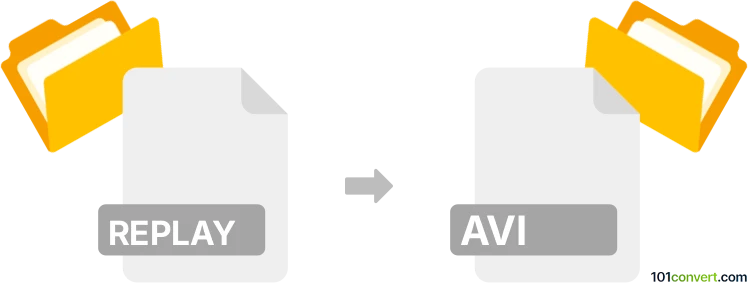
How to convert replay to avi file
- Other formats
- No ratings yet.
101convert.com assistant bot
10h
Understanding REPLAY and AVI file formats
REPLAY files are typically game replay files, most commonly associated with video games like Fortnite, Rocket League, or other titles that allow users to save and review gameplay sessions. These files do not contain standard video data but rather metadata and instructions for the game engine to reconstruct the gameplay.
AVI (Audio Video Interleave) is a widely used multimedia container format developed by Microsoft. It stores both audio and video data in a file that allows synchronous audio-with-video playback, making it compatible with most media players and editing software.
Why convert REPLAY to AVI?
Converting a REPLAY file to AVI is useful when you want to share your gameplay as a standard video file, upload it to video platforms, or edit it in video editing software. Since REPLAY files are not actual videos, they must be played back and recorded as video to create an AVI file.
How to convert REPLAY to AVI
Direct conversion from REPLAY to AVI is not possible because REPLAY files are not video files. Instead, you need to:
- Open the REPLAY file in the respective game (e.g., Fortnite, Rocket League).
- Play the replay in the game’s replay viewer.
- Use screen recording software to capture the playback as a video.
- Save or export the recorded video as an AVI file.
Best software for REPLAY to AVI conversion
- OBS Studio (Open Broadcaster Software): Free and open-source screen recorder that allows you to capture gameplay replays and save them in various formats, including AVI. To do this, set the output format to AVI in Settings → Output → Recording Format.
- Bandicam: A popular screen recording tool that supports AVI output. Start recording while playing the replay, then save the file as AVI.
- NVIDIA ShadowPlay (for NVIDIA GPU users): Allows high-quality recording of gameplay and replays, with options to save in AVI or convert afterward.
Tips for best results
- Set your game’s replay playback to the highest quality settings before recording.
- Choose the desired resolution and frame rate in your screen recording software for optimal video quality.
- Trim or edit the resulting AVI file using video editors like VirtualDub or Adobe Premiere Pro if needed.
Note: This replay to avi conversion record is incomplete, must be verified, and may contain inaccuracies. Please vote below whether you found this information helpful or not.