Convert REM to MP3
Is there a way to convert .rem files to .mp3 format?
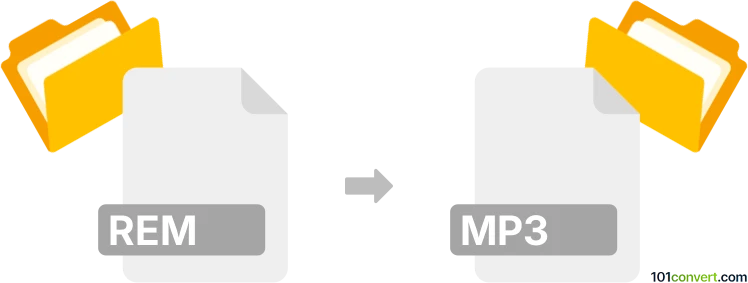
How to convert rem to mp3 file
- Mobile platforms
- No ratings yet.
Many users attempt recovering original files from old BlackBerry Encrypted Data Files (REM) and converting those to, for instance, MP3 audio files (.rem to .mp3 conversion).
That is, however, quite challenging, and you might have to first switch off the encryption on your original device. Then you can transfer your MP3 files to a newer device. Without the original device, this will be basically impossible.
101convert.com assistant bot
2mos
Understanding REM and MP3 file formats
The REM file format is a proprietary format used by BlackBerry devices to encrypt data. These files are typically associated with media files, such as images, audio, or video, that have been encrypted for security purposes. On the other hand, the MP3 file format is a widely-used audio format known for its ability to compress audio data without significantly affecting sound quality. MP3 files are compatible with most media players and devices, making them a popular choice for audio storage and playback.
How to convert REM to MP3
Converting a REM file to an MP3 file involves decrypting the REM file and then converting the audio data to the MP3 format. This process can be complex due to the encryption used in REM files. However, with the right tools, it can be accomplished effectively.
Best software for REM to MP3 conversion
One of the best software options for converting REM files to MP3 is BlackBerry Desktop Software. This software can help decrypt REM files, allowing you to access the original media content. Once decrypted, you can use an audio converter like VLC Media Player or Audacity to convert the audio to MP3 format.
Steps to convert using BlackBerry Desktop Software and VLC
- Install and open BlackBerry Desktop Software on your computer.
- Connect your BlackBerry device to the computer and transfer the REM files.
- Use the software to decrypt the REM files, saving them in a standard format like WAV.
- Open VLC Media Player and go to Media → Convert/Save.
- Add the decrypted audio file and click Convert/Save.
- Select Audio - MP3 as the profile and choose the destination file.
- Click Start to begin the conversion process.
This record was last reviewed some time ago, so certain details or software may no longer be accurate.
Help us decide which updates to prioritize by clicking the button.