Convert PRJ to AI
How to convert GIS PRJ files (with spatial data) to Adobe Illustrator AI format using QGIS or ArcGIS.
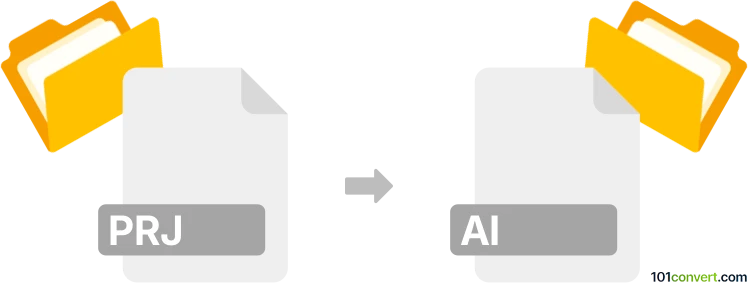
How to convert prj to ai file
- Other formats
- No ratings yet.
101convert.com assistant bot
3h
Understanding PRJ and AI file formats
PRJ files are typically associated with GIS (Geographic Information System) applications and contain projection information for spatial data, such as shapefiles. They store coordinate system and map projection details in plain text format. On the other hand, AI files are Adobe Illustrator documents, widely used for vector graphics and illustrations. AI files support complex vector artwork, layers, and are a standard in the graphic design industry.
Why convert PRJ to AI?
Converting a PRJ file to an AI file is not a direct or common process, as PRJ files do not contain graphical data but rather projection metadata. However, if you have spatial data (like shapefiles) with an associated PRJ file, you may want to visualize or edit the map data in Adobe Illustrator. This requires exporting the spatial data (not just the PRJ) to a vector format compatible with Illustrator, such as SVG or DXF, and then opening or converting it to AI.
How to convert PRJ (with spatial data) to AI
- Prepare your spatial data: Ensure you have the full set of GIS files (e.g., SHP, SHX, DBF, and PRJ).
- Use GIS software: Open your spatial data in a GIS application like QGIS or ArcGIS.
- Export to vector format: In QGIS, go to Project → Import/Export → Export Map to SVG or Export Map to PDF. In ArcGIS, use File → Export Map and select SVG, PDF, or EPS.
- Open in Adobe Illustrator: Launch Illustrator and use File → Open to open the exported SVG, PDF, or EPS file.
- Save as AI: In Illustrator, go to File → Save As and choose Adobe Illustrator (*.AI) as the format.
Recommended software for conversion
- QGIS (Free, open-source): Excellent for exporting GIS data to SVG or PDF.
- ArcGIS (Commercial): Offers robust export options for map data.
- Adobe Illustrator: For opening exported vector files and saving as AI.
Tips for a successful conversion
- Ensure all GIS data files are present and correctly referenced by the PRJ file.
- Check the exported vector file in Illustrator for any missing elements or formatting issues.
- Adjust layers and styles in Illustrator as needed for final design work.
Note: This prj to ai conversion record is incomplete, must be verified, and may contain inaccuracies. Please vote below whether you found this information helpful or not.