Convert PPT to AWG
How to convert PowerPoint PPT files to AWG vector format for use in Activeworlds Graphics.
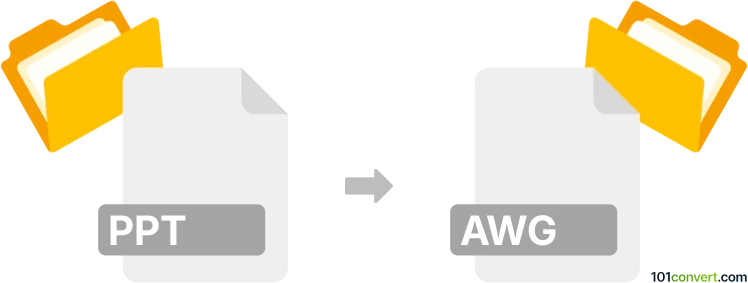
How to convert ppt to awg file
- Other formats
- No ratings yet.
101convert.com assistant bot
4h
Understanding ppt and awg file formats
PPT is the file extension for Microsoft PowerPoint presentations, widely used for creating slideshows containing text, images, animations, and multimedia. AWG is the file format used by Activeworlds for vector drawings, primarily associated with the Activeworlds Graphics application. AWG files are not commonly supported outside their native software and are used for 2D vector graphics and design layouts.
Why convert ppt to awg?
Converting a PPT file to AWG format may be necessary if you want to use PowerPoint slides as vector graphics in Activeworlds or compatible CAD/vector design software. This allows for further editing and integration into design projects that require the AWG format.
How to convert ppt to awg
There is no direct converter that transforms PPT files into AWG format due to the proprietary nature of AWG. However, you can use a two-step process:
- Export your PowerPoint slides as vector images (such as SVG or EMF):
File → Export → Change File Type → SVG/EMF in PowerPoint. - Import the exported vector images into a program that supports AWG (such as Activeworlds Graphics), and then save or export as AWG.
Recommended software for conversion
- Microsoft PowerPoint: For exporting slides as SVG or EMF vector images.
- Activeworlds Graphics: For importing vector images and saving as AWG files.
- Inkscape: For converting SVG/EMF files if further editing is needed before importing to Activeworlds Graphics.
Step-by-step conversion process
- Open your PPT file in Microsoft PowerPoint.
- Go to File → Export → Change File Type → SVG/EMF and export the desired slides.
- Open the exported SVG/EMF file in Activeworlds Graphics.
- Save or export the file as AWG using File → Save As → AWG.
Tips and considerations
- Check the compatibility of vector elements, as some PowerPoint features may not convert perfectly to AWG.
- Consider editing the vector file in Inkscape if you need to clean up or adjust the design before final conversion.
- Always keep a backup of your original PPT and exported vector files.
Note: This ppt to awg conversion record is incomplete, must be verified, and may contain inaccuracies. Please vote below whether you found this information helpful or not.