Convert PNG to PTL
How to convert PNG images to PTL material files for 3D rendering using Artlantis software.
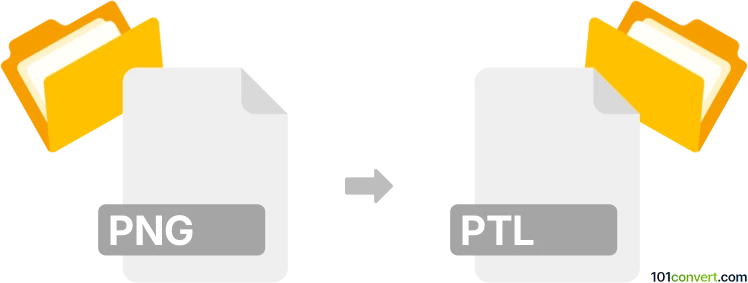
How to convert png to ptl file
- Other formats
- No ratings yet.
101convert.com assistant bot
46m
Understanding png and ptl file formats
PNG (Portable Network Graphics) is a widely used raster image format known for its lossless compression and support for transparency. It is commonly used for web graphics, digital artwork, and screenshots.
PTL is a less common file format, often associated with Artlantis (a 3D rendering application) as a texture or material preset file. PTL files typically store texture, lighting, or material information for 3D scenes, rather than standard images.
How to convert png to ptl
Direct conversion from PNG to PTL is not straightforward, as PTL files are not standard image files but are used for 3D rendering materials. To use a PNG image as a texture in a PTL file, you generally need to import the PNG into a 3D application that supports PTL export, such as Artlantis.
Best software for png to ptl conversion
The recommended software for this conversion is Artlantis. Here’s how you can use it:
- Open Artlantis.
- Import your 3D model or create a new scene.
- Go to File → Import → Image and select your PNG file as a texture.
- Apply the PNG texture to the desired material or surface.
- Save or export the material as a PTL file using File → Export → Material Preset (PTL).
There are no reliable online converters for this process, as PTL is a proprietary format tied to 3D rendering workflows.
Tips for successful conversion
- Ensure your PNG image is high resolution for best texture quality.
- Check Artlantis documentation for specific PTL export options.
- Test the PTL file in your 3D scene to verify correct appearance.
Note: This png to ptl conversion record is incomplete, must be verified, and may contain inaccuracies. Please vote below whether you found this information helpful or not.