Convert PNG to DNG
Learn about PNG and DNG formats and why direct PNG to DNG conversion is not supported by mainstream tools.
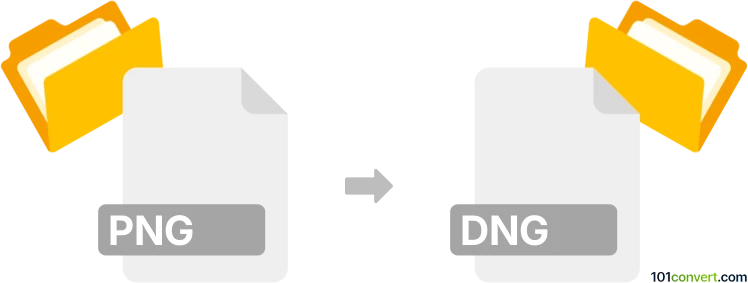
How to convert png to dng file
- Other formats
- No ratings yet.
101convert.com assistant bot
3h
Understanding png and dng file formats
PNG (Portable Network Graphics) is a popular raster image format known for its lossless compression and support for transparency. It is widely used for web graphics, digital artwork, and images requiring high quality and clear backgrounds.
DNG (Digital Negative) is an open raw image format developed by Adobe. It is designed to store unprocessed image data from digital cameras, preserving maximum image quality and allowing for extensive post-processing. DNG is commonly used by photographers and professionals who require high-fidelity image editing and archiving.
Why convert png to dng?
Converting a PNG to DNG is not a typical workflow, as DNG is intended for raw camera data, while PNG is already a processed raster image. However, some users may wish to convert PNGs to DNG for compatibility with certain photo editing workflows or to utilize DNG's metadata and archival features.
How to convert png to dng
Direct conversion from PNG to DNG is not natively supported by most software, since DNG expects raw sensor data. However, you can embed a PNG into a DNG container using specialized tools, though the result will not be a true raw file. Here’s how you can attempt this process:
- Adobe DNG Converter: This tool does not support PNG input. It is designed for raw camera files only.
- RawTherapee or darktable: These raw editors can export to DNG, but only from raw files, not PNGs.
- ImageMagick: While ImageMagick can convert between many formats, it does not support DNG as an output format for PNG files.
- XnConvert: This batch converter supports many formats, but not DNG as an output for PNG files.
Currently, there is no mainstream software that can convert a PNG file directly to a true DNG file. If you need to use a PNG in a workflow that requires DNG, consider converting your PNG to TIFF or another high-quality format supported by your editing software.
Best alternative: Convert png to tiff for editing
If your goal is to preserve quality for editing, convert your PNG to TIFF using software like Adobe Photoshop or GIMP:
- Open your PNG in Adobe Photoshop.
- Go to File → Save As and select TIFF as the format.
- Click Save and adjust the TIFF options as needed.
This workflow maintains image quality and compatibility with most professional editing tools.
Summary
While PNG and DNG serve different purposes, direct conversion is not feasible with current mainstream tools. For high-quality editing, convert PNG to TIFF instead. For true raw workflows, always start with a raw file from your camera.
Note: This png to dng conversion record is incomplete, must be verified, and may contain inaccuracies. Please vote below whether you found this information helpful or not.