Convert PGM to DWG
How to convert PGM grayscale images to DWG CAD files using vectorization tools and recommended software.
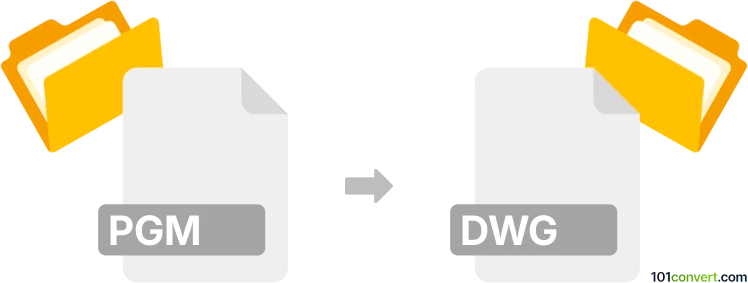
How to convert pgm to dwg file
- Other formats
- No ratings yet.
101convert.com assistant bot
3h
Understanding pgm and dwg file formats
PGM (Portable GrayMap) is a raster image format used for grayscale images. It is part of the Netpbm family and is commonly used in scientific and image processing applications due to its simplicity and ease of manipulation.
DWG is a proprietary binary file format used for storing two- and three-dimensional design data and metadata. It is the native format for several CAD packages, most notably AutoCAD, and is widely used in engineering, architecture, and construction industries.
Why convert pgm to dwg?
Converting a PGM image to DWG format is often necessary when you need to use a raster image as a base for CAD drawings, tracing, or integrating scanned sketches into a vector-based workflow. This conversion allows for further editing and manipulation within CAD software.
How to convert pgm to dwg
Since PGM is a raster format and DWG is a vector format, the conversion process involves raster-to-vector conversion. This means the grayscale image must be traced or vectorized before saving as a DWG file.
Recommended software for pgm to dwg conversion
- Scan2CAD: A powerful tool designed specifically for converting raster images (including PGM) to vector formats like DWG. It offers advanced vectorization options and batch processing.
- Autodesk AutoCAD: While AutoCAD does not natively import PGM files, you can first convert PGM to a more common raster format (like BMP or PNG) using an image editor, then use AutoCAD's Insert → Raster Image Reference feature, followed by the Raster to Vector tools or third-party plugins to trace and save as DWG.
- Inkscape: Free and open-source, Inkscape can import PGM files, trace the bitmap to create vector paths, and then export as DXF, which can be opened and saved as DWG in AutoCAD or similar CAD software.
Step-by-step conversion using Scan2CAD
- Open Scan2CAD and use File → Open to load your PGM file.
- Use the Clean and Threshold tools to prepare the image for vectorization.
- Select Convert → Raster to Vector and adjust the settings as needed.
- Preview the vectorization and make any necessary adjustments.
- Save the result using File → Save As and choose the DWG format.
Tips for best results
- Ensure your PGM image is high-contrast and clean for optimal vectorization.
- Manually edit the vector output to correct any inaccuracies after conversion.
- Experiment with different vectorization settings to achieve the desired level of detail.
Conclusion
Converting PGM to DWG involves raster-to-vector conversion, best accomplished with specialized software like Scan2CAD. This process enables you to integrate grayscale images into CAD workflows for further editing and design.
Note: This pgm to dwg conversion record is incomplete, must be verified, and may contain inaccuracies. Please vote below whether you found this information helpful or not.