Convert PDF to SLD
How to convert PDF drawings to SolidWorks SLD files using the best tools and step-by-step process.
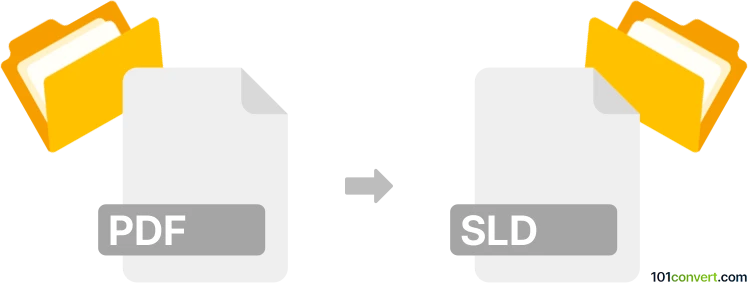
How to convert pdf to sld file
- Other formats
- No ratings yet.
101convert.com assistant bot
8h
Understanding PDF and SLD file formats
PDF (Portable Document Format) is a widely used file format developed by Adobe for presenting documents, including text and images, in a manner independent of application software, hardware, and operating systems. PDF files are commonly used for sharing read-only documents.
SLD files are associated with SolidWorks, a popular 3D CAD (Computer-Aided Design) software. SLD files, such as SLDPRT (SolidWorks Part) or SLDDRW (SolidWorks Drawing), contain 3D models or 2D drawings used in engineering and manufacturing.
Why convert PDF to SLD?
Converting a PDF to an SLD file is often necessary when you have technical drawings or schematics in PDF format and need to edit or use them in SolidWorks for further design, modification, or manufacturing processes.
How to convert PDF to SLD
Direct conversion from PDF to SLD is not natively supported, as PDF is not a CAD format. The process typically involves two steps:
- Convert PDF to DXF/DWG: Use a PDF-to-CAD converter to extract vector data from the PDF and save it as a DXF or DWG file, which are compatible with CAD software.
- Import into SolidWorks: Open SolidWorks and use File → Open to import the DXF/DWG file. SolidWorks will guide you through the import process, allowing you to save the file as an SLDPRT or SLDDRW file.
Recommended software for PDF to SLD conversion
- Adobe Acrobat Pro DC: Can export PDF drawings to DXF/DWG format.
- Any PDF to DWG Converter: A dedicated tool for converting PDF files to DWG/DXF.
- SolidWorks: Use the File → Open function to import DXF/DWG files and save as SLDPRT or SLDDRW.
Step-by-step conversion process
- Open your PDF in Adobe Acrobat Pro DC or a similar converter.
- Export the PDF as a DXF or DWG file using File → Export To → Image → DXF or a similar menu.
- Launch SolidWorks and select File → Open.
- Choose the exported DXF/DWG file and follow the import wizard.
- Once imported, save the file as SLDPRT or SLDDRW using File → Save As.
Tips for successful conversion
- Ensure your PDF contains vector graphics, not just raster images, for best results.
- Check and clean up the imported geometry in SolidWorks before saving as SLD.
- Some manual adjustments may be necessary after import, especially for complex drawings.
Note: This pdf to sld conversion record is incomplete, must be verified, and may contain inaccuracies. Please vote below whether you found this information helpful or not.