Convert PDF to PCG
How to convert PDF files to PCG point cloud format for use in Autodesk applications.
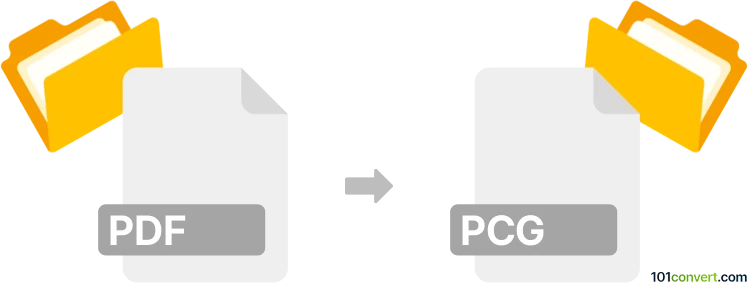
How to convert pdf to pcg file
- Other formats
- No ratings yet.
101convert.com assistant bot
7h
Understanding PDF and PCG file formats
PDF (Portable Document Format) is a widely used file format developed by Adobe for presenting documents, including text and images, independent of software, hardware, or operating systems. PCG (Point Cloud Group) is a proprietary file format used by Autodesk for storing 3D point cloud data, commonly used in CAD and BIM applications for representing scanned spatial data.
Why convert PDF to PCG?
Converting a PDF to PCG is typically required when you have 2D or 3D data in a PDF (such as architectural plans or 3D models) and need to use it in Autodesk applications that support point cloud data, such as AutoCAD or ReCap. This process is especially relevant for professionals working with scanned documents or models who need to integrate them into a 3D workflow.
How to convert PDF to PCG
Direct conversion from PDF to PCG is not natively supported by most software, as these formats serve very different purposes. The typical workflow involves extracting 3D or vector data from the PDF and then converting or importing it into a point cloud format compatible with Autodesk software.
- Extract data from PDF: Use a tool like Adobe Acrobat Pro or Bluebeam Revu to export vector or 3D data from the PDF. For 3D PDFs, export the model to a neutral format such as OBJ or STL.
- Convert to point cloud: Use a point cloud processing tool such as Autodesk ReCap to import the 3D model and convert it to a point cloud format (e.g., RCP or RCS).
- Export to PCG: In Autodesk ReCap, use File → Export and select PCG as the output format if available. Alternatively, use AutoCAD with the point cloud attached and export as PCG via Insert → Point Cloud → Create Point Cloud.
Recommended software for PDF to PCG conversion
- Adobe Acrobat Pro – For extracting 3D or vector data from PDF files.
- Autodesk ReCap – For converting 3D models to point cloud formats and exporting to PCG.
- AutoCAD – For working with point clouds and exporting to PCG format.
Tips and considerations
- Ensure your PDF contains 3D or vector data; raster images cannot be directly converted to point clouds.
- Some manual editing may be required to clean up the extracted data before conversion.
- PCG is a proprietary format; ensure your target Autodesk application supports it.
Note: This pdf to pcg conversion record is incomplete, must be verified, and may contain inaccuracies. Please vote below whether you found this information helpful or not.