Convert PDF to INDT
How to convert PDF files to INDT templates using Adobe InDesign for efficient design workflows.
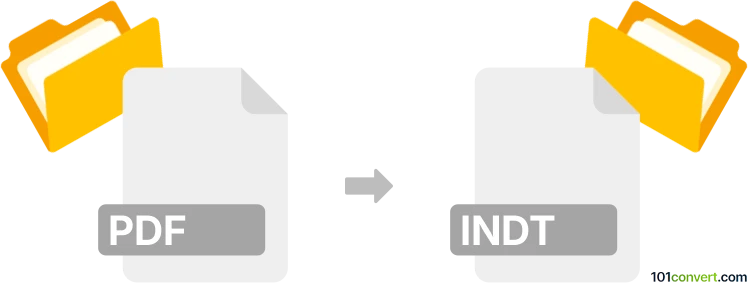
How to convert pdf to indt file
- Other formats
- No ratings yet.
101convert.com assistant bot
1h
Understanding PDF and INDT file formats
PDF (Portable Document Format) is a widely used file format developed by Adobe for presenting documents in a manner independent of application software, hardware, and operating systems. PDFs preserve the formatting, fonts, and images of the original document, making them ideal for sharing and printing.
INDT (InDesign Template) is a template file format used by Adobe InDesign. INDT files serve as reusable templates for creating new InDesign documents with predefined layouts, styles, and settings. They are essential for designers who want to maintain consistency across multiple projects.
Why convert PDF to INDT?
Converting a PDF to an INDT file allows designers to reuse the content and layout of a PDF document as a template in Adobe InDesign. This is particularly useful for repurposing brochures, flyers, or reports originally distributed as PDFs, enabling easy editing and customization within InDesign.
How to convert PDF to INDT
Direct conversion from PDF to INDT is not natively supported by most software. The process typically involves importing the PDF into Adobe InDesign and then saving the project as an INDT template. Here are the steps:
- Open Adobe InDesign.
- Go to File → Open and select your PDF file. InDesign will import the PDF pages as editable objects.
- Edit and adjust the imported content as needed to fit your template requirements.
- Once satisfied, go to File → Save As and choose InDesign Template (*.indt) as the file type.
Best software for PDF to INDT conversion
Adobe InDesign is the best and most reliable software for converting PDF files to INDT templates. It offers robust PDF import capabilities and full support for the INDT format. For more advanced PDF editing before import, Adobe Acrobat Pro can be used to optimize or modify the PDF content.
Tips for a successful conversion
- Ensure your PDF is high quality and not password-protected.
- Complex layouts may require manual adjustments after import.
- Check fonts and images for compatibility within InDesign.
Note: This pdf to indt conversion record is incomplete, must be verified, and may contain inaccuracies. Please vote below whether you found this information helpful or not.