Convert PDF to AUDIO
How to convert PDF documents to audio files using top software for accessible, on-the-go listening.
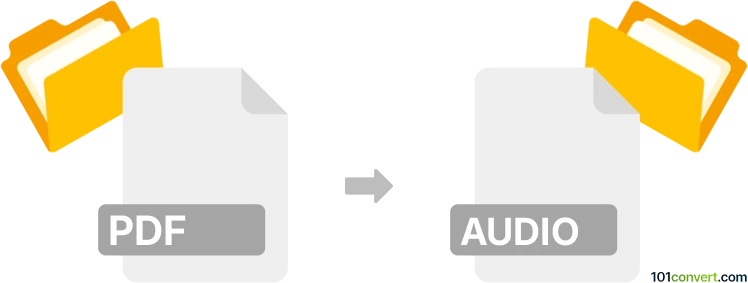
How to convert pdf to audio file
- Audio
- No ratings yet.
101convert.com assistant bot
37m
Understanding PDF and audio file formats
PDF (Portable Document Format) is a widely used file format for sharing documents, preserving text, images, and layout across different platforms. Audio files such as MP3, WAV, or M4A, store sound data and are commonly used for music, podcasts, and spoken content. Converting a PDF to an audio file involves transforming the text content of the PDF into speech, creating an audio version that can be listened to on various devices.
Why convert PDF to audio?
Converting PDFs to audio files is beneficial for accessibility, allowing visually impaired users or those on the go to consume written content audibly. It also enables multitasking and can enhance learning by providing an alternative way to absorb information.
How to convert PDF to audio file
To convert a PDF to an audio file, you need software that combines text-to-speech (TTS) technology with audio export capabilities. The process typically involves extracting the text from the PDF and then using TTS to generate an audio file.
Recommended software for PDF to audio conversion
- Balabolka (Windows): A free and versatile TTS tool that supports PDF input and can export audio in formats like MP3 and WAV. To convert, open your PDF in Balabolka, then use File → Save Audio File to export.
- Natural Reader (Windows, Mac): Offers a user-friendly interface and high-quality voices. Open your PDF, select the desired voice, and use Convert to MP3 to save the audio.
- Adobe Reader (with Read Aloud): While Adobe Reader can read PDFs aloud, it does not natively export audio files. However, you can use audio recording software to capture the output.
- Online converters: Websites like pdf2speech.com or ttsmp3.com allow you to upload a PDF and download the resulting audio file, usually in MP3 format.
Step-by-step conversion example using Balabolka
- Download and install Balabolka.
- Open Balabolka and use File → Open to select your PDF file.
- Choose your preferred voice and adjust settings as needed.
- Go to File → Save Audio File and select your desired audio format (e.g., MP3).
- Click Save to generate the audio file.
Tips for best results
- Check the extracted text for formatting issues before converting.
- Choose a high-quality TTS voice for a more natural listening experience.
- Adjust speech rate and pronunciation settings if available.
Conclusion
Converting PDF documents to audio files is straightforward with the right tools. Balabolka and Natural Reader are excellent choices for high-quality, customizable audio output. Online converters offer quick solutions for occasional use. This process enhances accessibility and convenience, making it easy to listen to your documents anywhere.
Note: This pdf to audio conversion record is incomplete, must be verified, and may contain inaccuracies. Please vote below whether you found this information helpful or not.