Convert PAT to SVG
How to convert PAT pattern files to SVG vector format using Photoshop, Inkscape, and online tools.
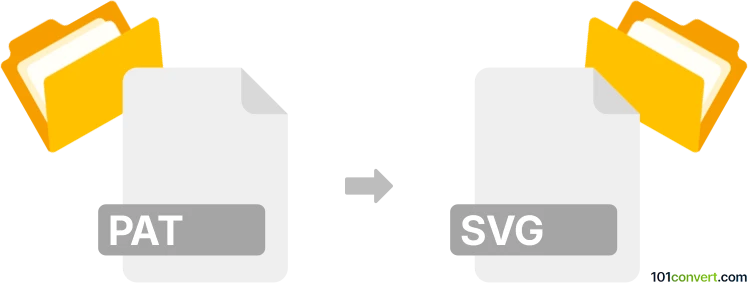
How to convert pat to svg file
- Other formats
- No ratings yet.
101convert.com assistant bot
9h
Understanding PAT and SVG file formats
PAT files are pattern files commonly used in graphic design and CAD applications, such as Adobe Photoshop and AutoCAD. They store bitmap or vector-based patterns that can be used to fill areas with repetitive designs. SVG (Scalable Vector Graphics) is a widely used vector image format based on XML, ideal for web and print graphics due to its scalability and small file size.
Why convert PAT to SVG?
Converting a PAT file to SVG allows you to use your patterns in web design, vector editing software, and scalable print projects. SVG files are resolution-independent and can be easily edited or animated, making them more versatile than bitmap-based PAT files.
How to convert PAT to SVG
Direct conversion from PAT to SVG is not always straightforward, as PAT files may contain raster or vector data. The process typically involves extracting the pattern from the PAT file and then saving or tracing it as an SVG.
Recommended software for PAT to SVG conversion
- Adobe Photoshop: Open the PAT file, apply the pattern to a new document, then export the pattern as a raster image (e.g., PNG). Next, use a vector graphics editor to trace and save as SVG.
- Inkscape: Import the rasterized pattern (PNG or JPG), then use Path → Trace Bitmap to convert it to vector and File → Save As → SVG.
- Online converters: Some online tools like Convertio or Vectorizer can convert raster images to SVG after you export the pattern from your PAT file.
Step-by-step conversion process
- Open the PAT file in Photoshop or a compatible program.
- Apply the pattern to a blank canvas and export it as a high-resolution PNG or JPG.
- Open the exported image in Inkscape.
- Use Path → Trace Bitmap to vectorize the pattern.
- Go to File → Save As → SVG to save your pattern as an SVG file.
Tips for best results
- Use high-resolution exports to improve vectorization quality.
- Clean up the vector paths in Inkscape for smoother results.
- If your PAT file contains vector data, try exporting directly from a CAD program to SVG if supported.
Note: This pat to svg conversion record is incomplete, must be verified, and may contain inaccuracies. Please vote below whether you found this information helpful or not.