Convert PART to AVI
How to convert .part file to .avi video file format? Fixing partially downloaded video.
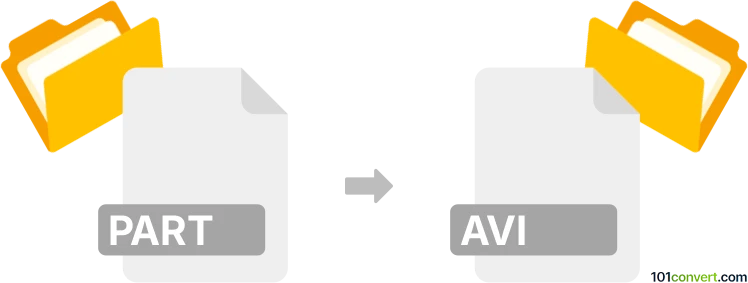
How to convert part to avi file
- Video
- Rating: 4.0/5
What are .part files?
A .part file is typically a partially downloaded file, often created by web browsers or download managers to store data as it’s being transferred. Because these files are incomplete, they are not guaranteed to be usable or convertible in their current state. Usually, the best approach is to complete the download or transfer to end up with the fully intact original file (e.g., MP4, AVI, MKV, etc.). If the .part file contains a playable portion of a video, you can try a few workarounds - but they may not work if the data is too incomplete or corrupted.
Rename the .part file
If you know the intended format (e.g., the file was originally an AVI or MP4), try renaming the file extension .part to the actual format (for example, .avi), then attempt to open it in a media player. This is a quick test to see if the data is valid enough to be recognized as a video file.
Example (Windows):
- Right-click on
video.partand choose Rename. - Change the file extension to
.avi(e.g.,video.avi). - Try opening it with your preferred media player (e.g. VLC media player).
If the renamed file does not play, you may need to complete the download or try a more robust conversion/fix approach.
Use FFmpeg to fix or convert the .part file
FFmpeg is a powerful command-line tool capable of handling (and sometimes repairing) partially corrupted video files. If the partial file is recognized as a valid media stream, FFmpeg may let you copy or transcode it into AVI format.
Example command:
ffmpeg -i video.part -c copy output-video.avi
-i video.parttells FFmpeg to use your partial file as the input.-c copyattempts to copy the audio and video streams directly without re-encoding, which is the fastest approach. If it fails, you can try specifying codecs (e.g.,-c:v libx264 -c:a aac) to re-encode.
If the .part file is missing critical data, FFmpeg may be unable to process it successfully.
Complete or restart the download
If the above methods fail, the .part file might be too incomplete. The most reliable way to get a usable AVI (or any other video format) is to ensure the download finishes, so you have the full file. Once you have the complete file in a standard format (MP4, MKV, etc.), you can then use tools like HandBrake, VLC, or FFmpeg to convert that file into AVI if needed: