Convert OVE to WAV
How to convert OVE music notation files to WAV audio using Overture and alternative methods.
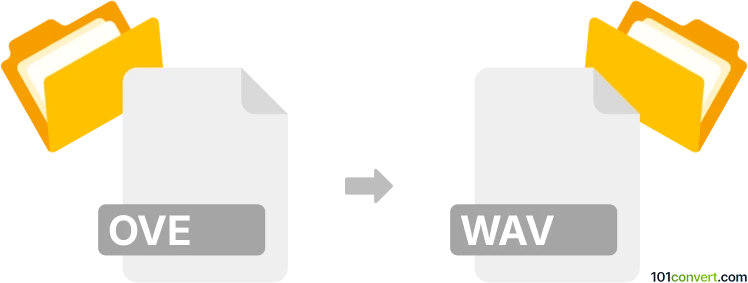
How to convert ove to wav file
- Other formats
- No ratings yet.
101convert.com assistant bot
1h
Understanding OVE and WAV file formats
OVE is a proprietary file format used by Overture, a music notation software developed by GenieSoft. OVE files store musical scores, including notes, lyrics, and instrument information, but do not contain actual audio data. They are primarily used for editing and printing sheet music.
WAV (Waveform Audio File Format) is a standard audio file format developed by Microsoft and IBM. It stores uncompressed audio data, making it ideal for high-quality sound playback and editing. WAV files are widely supported across operating systems and audio software.
Why convert OVE to WAV?
Converting an OVE file to WAV allows you to transform a musical score into an audio file. This is useful for sharing, playback, or further audio editing. Since OVE files do not contain audio, the conversion process involves rendering the score using virtual instruments and exporting the result as a WAV file.
How to convert OVE to WAV
The most reliable way to convert OVE to WAV is by using Overture software itself. Here’s how you can do it:
- Open your OVE file in Overture.
- Go to File → Export → Audio.
- Select WAV as the output format.
- Choose your desired audio settings (sample rate, bit depth, etc.).
- Click Export and select the destination folder for your WAV file.
This process will render your score using the software’s built-in or configured virtual instruments and save the result as a high-quality WAV file.
Best software for OVE to WAV conversion
- Overture (by GenieSoft): The native and most accurate tool for converting OVE files to WAV. It preserves all score details and instrument sounds.
- Alternative: MuseScore: While MuseScore does not natively support OVE files, you can export your OVE file as MusicXML from Overture and then import it into MuseScore. From there, use File → Export → WAV to create a WAV file. Note that some formatting or instrument assignments may not transfer perfectly.
Tips for best results
- Check instrument assignments and playback settings in Overture before exporting.
- Use high-quality sound libraries or VST instruments for better audio output.
- Review the exported WAV file to ensure all musical elements are rendered correctly.
Note: This ove to wav conversion record is incomplete, must be verified, and may contain inaccuracies. Please vote below whether you found this information helpful or not.