Convert OSG to MAX
How to convert OSG (OpenSceneGraph) files to MAX (3ds Max) format using recommended tools.
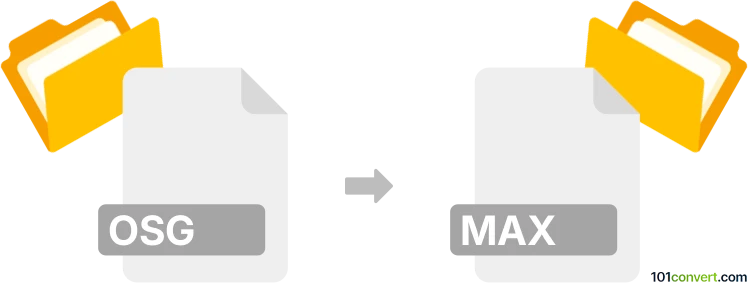
How to convert osg to max file
- Other formats
- No ratings yet.
101convert.com assistant bot
2h
Understanding osg and max file formats
OSG (OpenSceneGraph) files are used by the OpenSceneGraph toolkit, a popular open-source 3D graphics API. These files store 3D scene data, including geometry, textures, and scene graph structure, and are commonly used in simulation, visualization, and virtual reality applications.
MAX files are the native project files for Autodesk 3ds Max, a leading 3D modeling, animation, and rendering software. MAX files contain all scene elements, including models, materials, lighting, animation, and camera data, and are widely used in game development, film, and architectural visualization.
How to convert osg to max
Direct conversion from OSG to MAX is not natively supported by most software, as these formats are designed for different platforms. However, you can use an intermediate format to bridge the gap. The recommended workflow is:
- Use OpenSceneGraph's osgconv tool to export the OSG file to a common 3D format such as OBJ or FBX.
- Import the resulting OBJ or FBX file into Autodesk 3ds Max using File → Import.
- Save the imported scene as a MAX file using File → Save As.
Recommended software for osg to max conversion
- OpenSceneGraph osgconv: Command-line tool for converting OSG files to formats like OBJ or FBX.
- Autodesk 3ds Max: Industry-standard 3D modeling software that can import OBJ/FBX and save as MAX.
- Blender (optional): Free 3D software that can import/export many formats and may help with conversion if needed.
Step-by-step conversion process
- Open a terminal or command prompt and use osgconv to convert your OSG file:
osgconv input.osg output.obj - Launch Autodesk 3ds Max and go to File → Import, then select the exported OBJ or FBX file.
- Once imported, review the scene for any missing textures or geometry.
- Save your project as a MAX file using File → Save As.
Tips and considerations
- Some scene data, such as animations or materials, may not transfer perfectly and may require manual adjustment.
- Always check for missing textures or errors after import.
- For complex scenes, consider exporting to FBX instead of OBJ for better compatibility.
Note: This osg to max conversion record is incomplete, must be verified, and may contain inaccuracies. Please vote below whether you found this information helpful or not.