Convert ODT to CSV
How to convert ODT files to CSV format and discover the best tools for extracting tabular data.
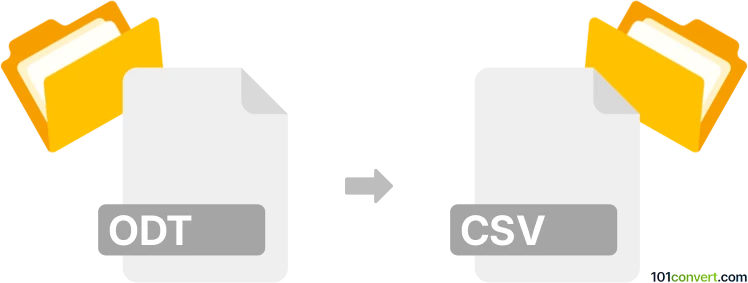
How to convert odt to csv file
- Other formats
- No ratings yet.
101convert.com assistant bot
11h
Understanding ODT and CSV file formats
ODT (OpenDocument Text) is a word processing file format used by applications like LibreOffice Writer and Apache OpenOffice Writer. It is designed for creating and editing text documents, supporting rich formatting, images, tables, and more.
CSV (Comma-Separated Values) is a plain text format used to store tabular data, such as spreadsheets or databases. Each line in a CSV file represents a row, and columns are separated by commas. CSV files are widely supported by spreadsheet applications like Microsoft Excel and Google Sheets.
Why convert ODT to CSV?
Converting an ODT file to CSV is useful when you need to extract tabular data from a text document for use in spreadsheet or database applications. This is common when ODT files contain tables that need to be analyzed or imported elsewhere.
How to convert ODT to CSV
Since ODT is primarily a text document format, you must ensure the data you want to convert is organized in tables. The conversion process typically involves exporting or copying the table data from the ODT file and saving it as a CSV file.
Best software for ODT to CSV conversion
- LibreOffice Calc: Open the ODT file in LibreOffice Writer, copy the table, and paste it into LibreOffice Calc. Then use File → Save As and select Text CSV (.csv) as the file type.
- Apache OpenOffice Calc: Similar to LibreOffice, copy the table from Writer and paste it into Calc. Use File → Save As and choose Text CSV (.csv).
- Online converters: Websites like Zamzar or Convertio allow you to upload an ODT file and convert it to CSV. However, these work best if your ODT contains only tables.
Step-by-step conversion using LibreOffice
- Open your ODT file in LibreOffice Writer.
- Select the table you want to convert and copy it (Edit → Copy).
- Open LibreOffice Calc and paste the table (Edit → Paste).
- Go to File → Save As.
- Choose Text CSV (.csv) as the file type and save your file.
Tips for successful conversion
- Ensure your data is organized in tables within the ODT file.
- Check the CSV output for formatting issues, especially with special characters or line breaks.
- Use UTF-8 encoding for compatibility with most spreadsheet applications.
Note: This odt to csv conversion record is incomplete, must be verified, and may contain inaccuracies. Please vote below whether you found this information helpful or not.