Convert MSWMM to AVI
How to convert mswmm to avi. Exporting Movie Maker videos to AVI. Available mswmm to avi converters.
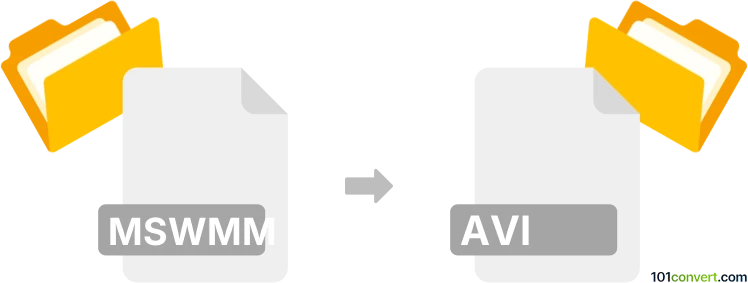
How to convert mswmm to avi file
- Video
- No ratings yet.
Microsoft Movie Maker can export and its own projects to several multimedia formats (including the AVI) using the publishing or sharing function. As far as we know, There is no other way how to convert .mswmm files, because they are just projects that contain references and links to the actual multimedia content, not the content itself.
101convert.com assistant bot
2mos
Understanding MSWMM and AVI file formats
The MSWMM file format is associated with Windows Movie Maker, a video editing software that allows users to create and edit videos. MSWMM files are project files that contain information about the video timeline, effects, transitions, and other editing details, but they do not contain actual video data.
On the other hand, the AVI (Audio Video Interleave) file format is a widely used multimedia container format developed by Microsoft. AVI files can contain both audio and video data in a single file, making them suitable for playback on various media players and devices.
How to convert MSWMM to AVI
To convert an MSWMM file to an AVI file, you need to first export the project from Windows Movie Maker as a video file and then convert it to AVI if necessary. Here’s how you can do it:
- Open your MSWMM file in Windows Movie Maker.
- Go to File → Save Movie File or File → Publish Movie depending on your version.
- Select the desired output format, such as WMV, and save the video file.
- Once you have the video file, use a video converter to convert it to AVI format.
Best software for MSWMM to AVI conversion
For converting the exported video file to AVI, you can use software like HandBrake or Any Video Converter. These tools are user-friendly and support a wide range of video formats, including AVI.
To convert using HandBrake:
- Download and install HandBrake.
- Open HandBrake and import the video file you exported from Windows Movie Maker.
- Select AVI as the output format.
- Click on Start Encode to begin the conversion process.
Using Any Video Converter:
- Download and install Any Video Converter.
- Open the software and add the video file.
- Select AVI as the output format.
- Click on Convert Now to start the conversion.
This record was last reviewed some time ago, so certain details or software may no longer be accurate.
Help us decide which updates to prioritize by clicking the button.