Convert MPO to PDF
How to convert MPO 3D image files to PDF for easy sharing and printing, with top software recommendations.
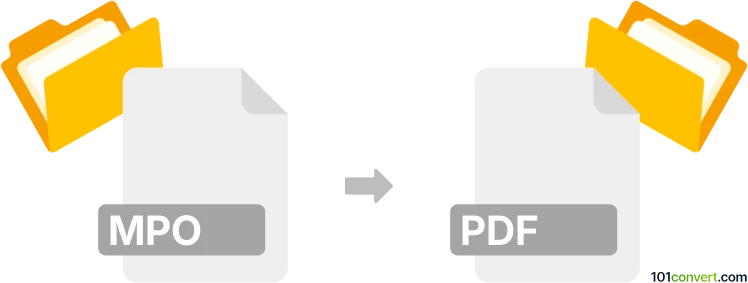
How to convert mpo to pdf file
- Other formats
- No ratings yet.
101convert.com assistant bot
4h
Understanding mpo and pdf file formats
MPO (Multi Picture Object) is a file format primarily used for storing multiple images in a single file, most commonly for stereoscopic 3D images captured by digital cameras. Each MPO file contains two or more JPEG images, typically representing left and right eye views for 3D effect.
PDF (Portable Document Format) is a widely used file format developed by Adobe for presenting documents in a manner independent of application software, hardware, or operating systems. PDF files can contain text, images, and other multimedia elements, making them ideal for sharing and printing.
Why convert mpo to pdf?
Converting an MPO file to PDF allows you to easily share, print, or archive the images contained within the MPO. Since PDF is universally supported, this conversion ensures compatibility across devices and platforms, and allows for easy viewing without specialized 3D image software.
How to convert mpo to pdf
To convert an MPO file to PDF, you first need to extract the individual JPEG images from the MPO file, then combine them into a single PDF document. Here’s a step-by-step process:
- Extract JPEG images from MPO: Use a tool like StereoPhoto Maker (Windows) or XnView MP (Windows, macOS, Linux) to open the MPO file and save the embedded JPEG images.
- Combine JPEGs into a PDF: Use a PDF creator such as IrfanView (with the PDF plugin), Adobe Acrobat, or an online converter like Smallpdf or ILovePDF to merge the extracted JPEGs into a single PDF file.
Recommended software for mpo to pdf conversion
- StereoPhoto Maker: Free tool for extracting images from MPO files. Open your MPO, then use File → Save JPEG to export the images.
- XnView MP: Supports MPO files and batch conversion. Open the MPO, select the images, then use File → Export to save as JPEG.
- IrfanView: After extracting JPEGs, use File → Batch Conversion/Rename to convert and File → Print → Microsoft Print to PDF to create a PDF.
- Online converters: Websites like Smallpdf or ILovePDF allow you to upload JPEGs and merge them into a PDF easily.
Tips for best results
- Ensure the extracted JPEGs are in the correct order before merging into a PDF.
- Adjust PDF settings (such as page size and orientation) for optimal viewing.
- For 3D images, consider including both left and right images side by side in the PDF for reference.
Note: This mpo to pdf conversion record is incomplete, must be verified, and may contain inaccuracies. Please vote below whether you found this information helpful or not.