Convert MPG to WAV
How to convert MPG video files to high-quality WAV audio using VLC and other top tools.
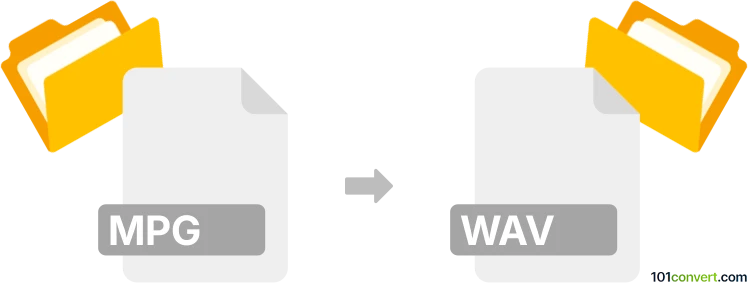
How to convert mpg to wav file
- Other formats
- No ratings yet.
101convert.com assistant bot
8h
Understanding mpg and wav file formats
MPG is a multimedia container format commonly used for video and audio compression, based on the MPEG (Moving Picture Experts Group) standards. It typically contains both video and audio streams, making it popular for movies and video clips. WAV (Waveform Audio File Format), on the other hand, is an uncompressed audio file format developed by Microsoft and IBM. WAV files are widely used for storing high-quality, lossless audio data, making them ideal for professional audio editing and archiving.
Why convert mpg to wav?
Converting MPG to WAV is useful when you want to extract the audio track from a video file for purposes such as editing, archiving, or playback on devices that only support audio formats. WAV files preserve the original audio quality, making them suitable for further processing or professional use.
Best software for mpg to wav conversion
One of the most reliable and user-friendly tools for converting MPG to WAV is VLC Media Player. VLC is a free, open-source media player that supports a wide range of formats and includes a built-in conversion feature.
How to convert mpg to wav using VLC Media Player
- Download and install VLC Media Player from the official website.
- Open VLC and go to Media → Convert / Save.
- Click Add and select your MPG file.
- Click Convert / Save at the bottom.
- In the Profile dropdown, select Audio - WAV.
- Choose a destination file and click Start to begin the conversion.
Alternative converters
- Audacity: Free audio editor that can import MPG files (with FFmpeg plugin) and export as WAV.
- Online Audio Converter: Web-based tool for quick conversions without software installation.
- Freemake Video Converter: User-friendly software supporting batch conversions and multiple formats.
Tips for best results
- Ensure your MPG file is not corrupted for a smooth conversion process.
- Check the output WAV file for audio quality and completeness.
- For large files, use desktop software rather than online converters to avoid upload limits.
Note: This mpg to wav conversion record is incomplete, must be verified, and may contain inaccuracies. Please vote below whether you found this information helpful or not.