Convert MPG to TEXT
How to convert MPG video files to text by extracting audio and using speech-to-text tools.
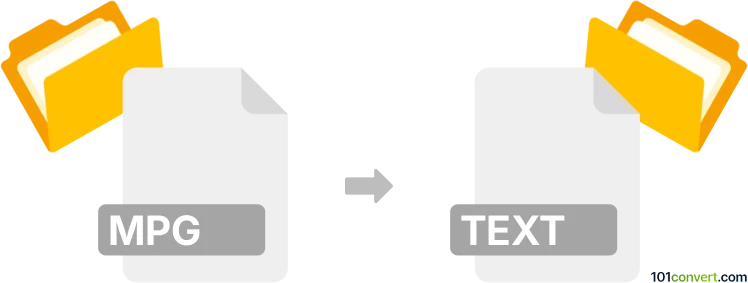
How to convert mpg to text file
- Other formats
- No ratings yet.
101convert.com assistant bot
3h
Understanding mpg and text file formats
MPG is a multimedia file format commonly used for storing video, audio, and metadata, based on the MPEG (Moving Picture Experts Group) standards. These files are typically used for video playback and streaming. In contrast, a text file (usually with a .txt extension) is a simple file format that contains only plain, human-readable text without any formatting or multimedia content.
Why convert mpg to text?
Converting an MPG file to a text file is usually done to extract subtitles, closed captions, or to perform speech-to-text transcription of the audio content. This process is useful for creating transcripts, subtitles, or searchable text from video files.
How to convert mpg to text file
Since MPG files contain video and audio, direct conversion to a text file is not possible without extracting the audio and then transcribing it. The typical process involves two main steps:
- Extract audio from the MPG file (optional, if you only need the audio for transcription).
- Transcribe the audio to text using speech recognition software.
Recommended software for mpg to text conversion
- VLC Media Player: Use to extract audio from MPG files. Go to Media → Convert/Save, add your MPG file, choose Convert, and select an audio format (e.g., MP3).
- Audacity: For further audio editing if needed.
- Speech-to-text services (such as Google Speech-to-Text, IBM Watson Speech to Text, or Otter.ai): Upload the extracted audio file and let the service transcribe it to a text file.
Step-by-step conversion process
- Open VLC Media Player and extract the audio from your MPG file using Media → Convert/Save.
- Save the audio as an MP3 or WAV file.
- Upload the audio file to a speech-to-text service like Otter.ai or Google Speech-to-Text.
- Download the resulting transcript as a .txt file.
Tips for best results
- Ensure the audio quality is clear for accurate transcription.
- Review and edit the transcribed text for errors or misinterpretations.
Summary
Converting MPG to text involves extracting audio and using speech-to-text tools. VLC Media Player and Otter.ai are recommended for this workflow.
Note: This mpg to text conversion record is incomplete, must be verified, and may contain inaccuracies. Please vote below whether you found this information helpful or not.