Convert MP4 to TIF
How to convert MP4 video files to high-quality TIF images using top software and online tools.
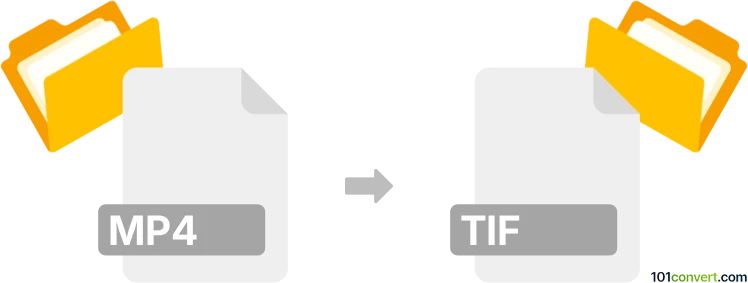
How to convert mp4 to tif file
- Other formats
- No ratings yet.
101convert.com assistant bot
4h
Understanding MP4 and TIF file formats
MP4 (MPEG-4 Part 14) is a widely used multimedia container format for storing video, audio, and subtitles. It is popular for its high compression and compatibility across devices and platforms. TIF (Tagged Image File Format, also known as TIFF) is a flexible, high-quality raster image format commonly used for storing images with rich color depth and lossless compression, making it ideal for professional photography and publishing.
Why convert MP4 to TIF?
Converting MP4 to TIF is useful when you need to extract high-quality still frames from a video for editing, printing, or archival purposes. TIF files preserve image quality and support multiple layers and transparency, which is essential for professional workflows.
How to convert MP4 to TIF
Since MP4 is a video format and TIF is an image format, the conversion process involves extracting frames from the video and saving them as TIF images. This can be done using specialized software or online converters.
Best software for MP4 to TIF conversion
- Adobe Photoshop: Import the MP4 file, select the desired frame, and export it as a TIF image. Use File → Import → Video Frames to Layers, then File → Export → Export As → TIFF.
- VLC Media Player: Play the MP4, pause at the desired frame, and use Video → Take Snapshot. The snapshot can then be opened in an image editor and saved as TIF.
- FFmpeg: A command-line tool that can extract frames from MP4 and save them directly as TIF files. Example command:
ffmpeg -i input.mp4 -vf "select=eq(n\,10)" -vframes 1 output.tif(extracts the 10th frame). - Online converters: Websites like Convertio allow you to upload an MP4 and convert frames to TIF without installing software.
Tips for best results
- Choose the frame(s) you want to extract carefully for optimal image quality.
- Use lossless settings when saving to TIF to preserve detail.
- For batch extraction, FFmpeg is the most efficient tool.
Summary
Converting MP4 to TIF involves extracting still images from a video and saving them in a high-quality, lossless format. Tools like Adobe Photoshop, VLC Media Player, FFmpeg, and online converters make this process straightforward and accessible for both professionals and casual users.
Note: This mp4 to tif conversion record is incomplete, must be verified, and may contain inaccuracies. Please vote below whether you found this information helpful or not.