Convert MOL to 3DS
How to convert MOL molecular files to 3DS 3D models using Avogadro and Blender step by step.
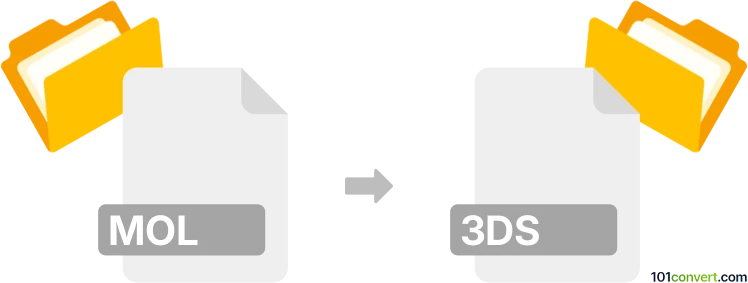
How to convert mol to 3ds file
- Other formats
- No ratings yet.
101convert.com assistant bot
3h
Understanding MOL and 3DS file formats
MOL files are chemical file formats developed by MDL Information Systems, commonly used to represent molecular structures. They store information about atoms, bonds, connectivity, and coordinates, making them essential in computational chemistry and molecular visualization.
3DS files are 3D model files associated with Autodesk 3ds Max. The 3DS format stores information about 3D geometry, textures, lighting, and scene data, making it popular for 3D graphics, animation, and game development.
Why convert MOL to 3DS?
Converting a MOL file to a 3DS file allows you to visualize molecular structures in 3D modeling and animation software. This is useful for creating educational materials, scientific visualizations, or integrating molecular models into larger 3D scenes.
How to convert MOL to 3DS
Direct conversion from MOL to 3DS is not natively supported by most software. The process typically involves two steps:
- Convert the MOL file to an intermediate 3D format (such as OBJ or STL).
- Import the intermediate file into a 3D modeling program and export it as 3DS.
Recommended software for conversion
- Avogadro: Open your MOL file in Avogadro, then use File → Export → Wavefront OBJ to save as OBJ.
- Blender: Import the OBJ file into Blender, then use File → Export → 3D Studio (.3ds) to save as 3DS. You may need to enable the 3DS export add-on in Blender's preferences.
- Open Babel: For command-line users, Open Babel can convert MOL to other 3D formats, but not directly to 3DS. Use it to create an OBJ or STL file first.
Step-by-step conversion process
- Open your MOL file in Avogadro.
- Go to File → Export → Wavefront OBJ and save the file.
- Open Blender and import the OBJ file via File → Import → Wavefront (.obj).
- Once imported, go to File → Export → 3D Studio (.3ds) to save your model as a 3DS file.
Tips for successful conversion
- Check the molecular structure in Avogadro before exporting to ensure all atoms and bonds are displayed correctly.
- After importing into Blender, adjust the model as needed for scale and orientation before exporting to 3DS.
- Some details, such as atom colors or bond styles, may require manual adjustment in the 3D software.
Conclusion
While there is no direct MOL to 3DS converter, using Avogadro and Blender in combination provides a reliable workflow for transforming molecular data into 3D models suitable for animation, visualization, or further editing in 3D environments.
Note: This mol to 3ds conversion record is incomplete, must be verified, and may contain inaccuracies. Please vote below whether you found this information helpful or not.