Convert MODEL to FBX
How to convert 3D model files to FBX format and discover the best software for seamless conversion.
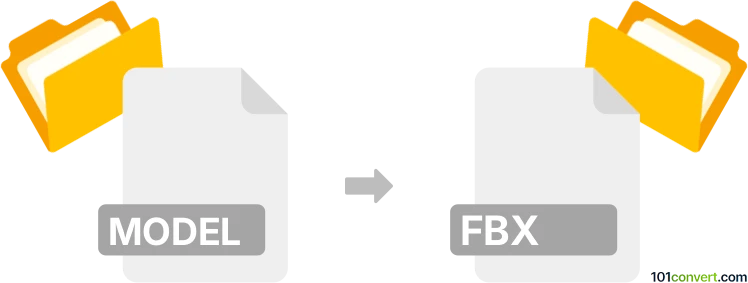
How to convert model to fbx file
- Other formats
- No ratings yet.
101convert.com assistant bot
55m
Understanding the model and fbx file formats
MODEL files are generic 3D model files that can originate from various 3D modeling software. The term "model" is not a specific file extension, but often refers to files such as .obj, .3ds, .dae, or proprietary formats from programs like SketchUp, Blender, or 3ds Max. These files store 3D geometry, textures, and sometimes animation data.
FBX (Filmbox) is a popular 3D file format developed by Autodesk. The .fbx format is widely used for exchanging 3D assets between software such as Maya, 3ds Max, Blender, and game engines like Unity and Unreal Engine. FBX supports complex geometry, textures, materials, rigging, and animation data, making it ideal for professional 3D workflows.
Why convert model files to fbx?
Converting a 3D model file to FBX is often necessary for compatibility with modern 3D software, game engines, or animation pipelines. FBX is a preferred format for its robust support of advanced features and interoperability.
How to convert model files to fbx
The conversion process depends on the original format of your model file. Here are the general steps:
- Identify the source format: Determine if your model is in .obj, .3ds, .dae, or another format.
- Choose a compatible 3D software: Use a program that supports both your source format and FBX export.
- Import the model: Open your model file in the chosen software.
- Export as FBX: Use the export function to save the file as .fbx.
Best software for model to fbx conversion
- Blender (Free, Windows/Mac/Linux): Supports a wide range of 3D formats and can export to FBX. To convert: File → Import (choose your model format), then File → Export → FBX (.fbx).
- Autodesk 3ds Max (Paid, Windows): Import your model, then use File → Export → Export and select FBX as the format.
- Autodesk Maya (Paid, Windows/Mac): Similar process—import your model, then File → Export All or File → Export Selection and choose FBX.
- Online converters: Websites like AnyConv or Aspose 3D offer simple model to FBX conversion for basic files, but may not support all features.
Tips for successful conversion
- Check for missing textures or materials after conversion.
- Review the FBX export settings for compatibility with your target software.
- Test the FBX file in your intended application to ensure all geometry and animations are preserved.
Note: This model to fbx conversion record is incomplete, must be verified, and may contain inaccuracies. Please vote below whether you found this information helpful or not.